« All Tutorials
How to enable two-factor authentication (2FA) in Iperius Remote
In the current digital era, the security of data and remote connections is more crucial than ever. With the increase in cyber threats and unauthorized access attempts, it is essential to adopt robust security measures to protect both business and personal information.
In this context, Iperius Remote supports one of the most effective and recommended security features: two-factor authentication (2FA).
Two-factor authentication adds an extra layer of security for accessing a remote device, requiring not just a password but also a second factor, usually a temporary code sent to your mobile device or generated through a dedicated app. This means that even if someone were to discover the ID and password of a remote computer, they would still not be able to access it, as a further OTP would be required, which can only be generated on their personal device.
In this tutorial, we will guide you through the steps necessary to activate and configure two-factor authentication on Iperius Remote. This procedure will not only increase the security of your remote connections , but will also give you greater peace of mind knowing that your data and that of your clients are protected with state-of-the-art security standards.
To enable two-factor authentication in Iperius Remote on the remote computer, click on the related option in the following image:
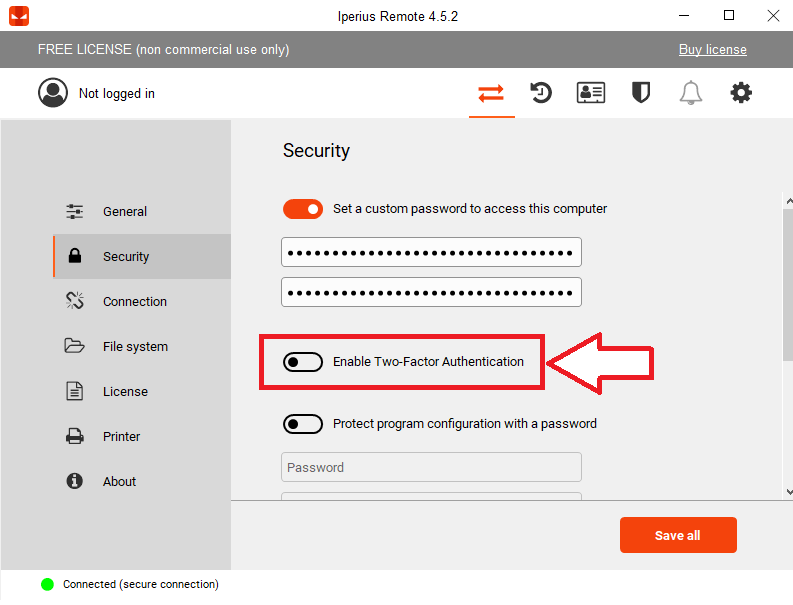
As already mentioned, an application is required to scan the QR code and generate a temporary code to be entered in the box below:
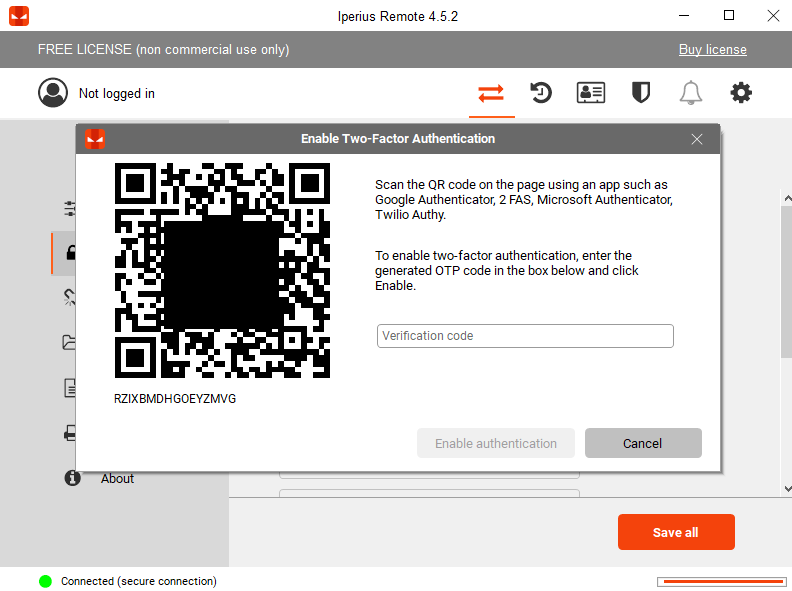
Once the code has been linked with the Iperius Remote software, the two-factor enabling is completed.
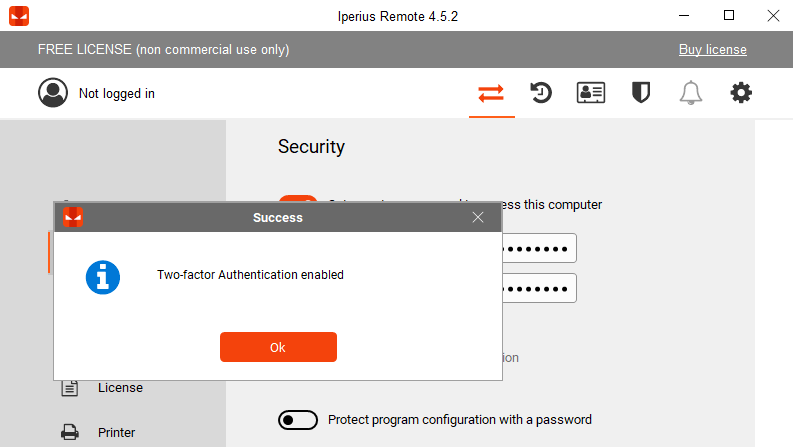
From this moment on, for any incoming connection to this device with Iperius Remote, the verification code will always be required, making the connection completed secure and protected .
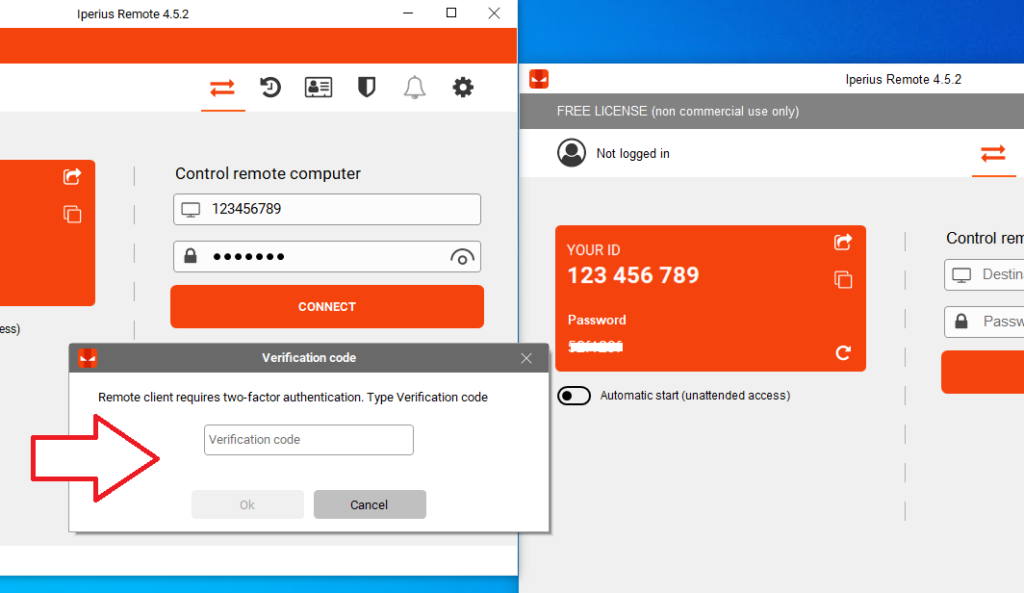
Try Iperius Remote Trial
Subscribe to a subscription plan
Per qualsiasi domanda o dubbio in merito a questo tutorial,
Contattaci