← All Tutorials
Access PC remotely with Iperius Remote Desktop
Accessing a PC remotely is one of the most common operations performed in an interconnected world, for multiple reasons: the expansion of networks and global distances, emergencies and lockdowns caused by the Covid 19 pandemic, the widespread presence of multinationals with offices in every corner of the world and all the need for remote support between companies and remote work.
We are constantly witnessing an epochal change in the world of work, with more and more companies adopting different models of remote working to allow their employees to effectively combine personal needs, monthly expenses and productivity .
Furthermore, all those remote support and remote technical assistance services, which were already an integral part of companies with customers in every region of the world, have become even more decisive for the efficiency of multiple processes. Any IT company that produces and sells software through digital-only channels needs to be able to make remote desktop connections to provide customer support quickly and effectively.
Having made these necessary premises, it is clear that the software for remote access of PC, Server and MAC are critical and essential tools for all remote assistance and remote working activities.
Among the best programs to access a PC remotely there is certainly Iperius Remote , which is also available in a free version . We talk about it here, showing with a short tutorial how easy and immediate it is to access a computer remotely, to work on it as if you were physically there.
The first thing to do is download Iperius Remote on your PC or MAC, from the download pages:
Download Iperius Remote for Windows
Download Iperius Remote for MAC
You obviously have to get it downloaded and started by the remote user as well. The software will automatically connect at startup and be ready to receive the connection. The remote user will see this window:
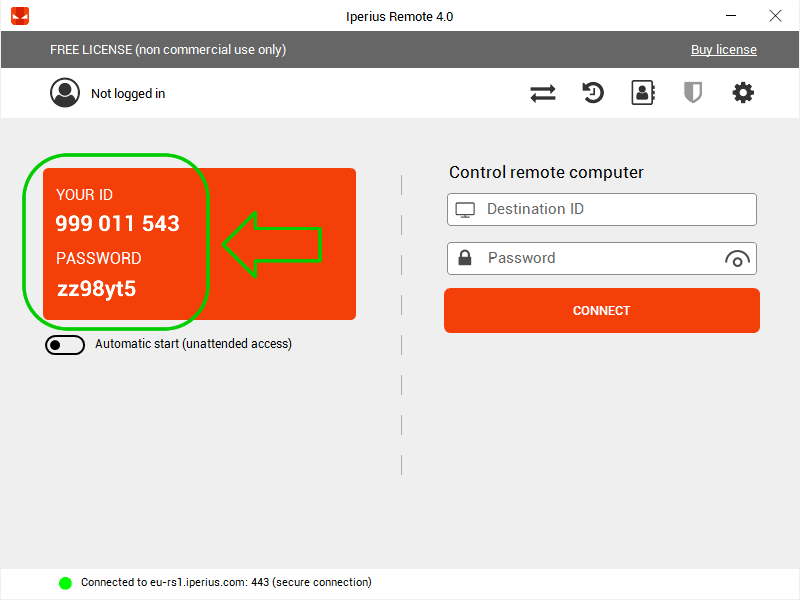
The remote user will then has to communicate to you, by telephone or other digital means, his nine-digit ID and his random password (for maximum security, the software generates a new random password at every start).
To connect to the remote device, with Iperius Remote also open on your computer, just use that ID and password, as shown in the image below:
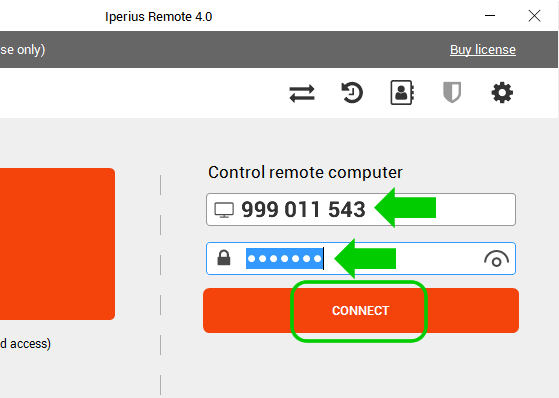
As soon as you click “Connect”, a typical remote desktop window will open in a matter of seconds. Now you can control the remote PC as quickly as if you were physically there, thanks to the performance and low latency of Iperius.
The same type of connection, thanks to the multi-platform support of Iperius, can be done in multiple “directions”:
- Windows ➔ Windows
- MAC ➔ MAC
- Windows ➔ MAC
- MAC ➔ Windows
- iPhone, iPad/ Android ➔ Windows / MAC
- Windows / MAC ➔ Android / iPhone, iPad
Unattended remote access
Another aspect to consider is that of unattended remote access, i.e. the situation in which an employee who works remotely or a technician who needs to connect to a server for maintenance must be able to access without user intervention from the other party. To do this, Iperius allows the installation as a service: the program will be started and connected automatically each time the system is booted, in this case with a custom (and therefore fixed) password that must be specified during the installation phase. Anyone who knows the ID and password can connect to the remote device at any time.
To enable the unattended mode just use the related option:
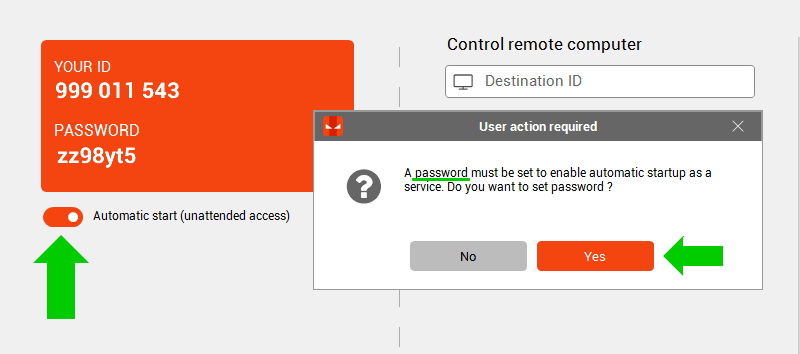
Remote access a PC from Android and iPhone
To conclude, it should again be emphasized that Iperius can remotely access a PC or even a MAC from mobile devices, thanks to the provided apps for Android, tablets, iPhones and iPads.
The Iperius Remote Apps can be installed from the official stores, at these addresses:
https://play.google.com/store/apps/details?id=com.entersoftware.iperiusremotedesktop&hl=it&gl=US
https://apps.apple.com/it/app/iperius-remote-4/id1592666519
Thanks to the Iperius Remote Apps it is very easy to remotely connect to a Windows PC/Server or to a MAC. You can do that from any iPhone or Android smartphone, but surely the best experience of use can be had from tablets and iPads. Iperius is a Remote Desktop application for Android that allows you to control a PC from a smartphone quickly and effectively, revealing itself to be an indispensable tool if you are away from the office and need to monitor a server or do an assistance “on the fly”.
Remote access to iPhone and Android
Furthermore, the Iperius app also allows you to remotely control your Android or iOS phone or device. You can connect from Windows or macOS to your Android phone, or you can easily remote control your iPhone.
Iperius Remote is also available in a Freeware version for non-commercial and non-continuous use. However, the subscription plans are among the most affordable on the market and allow you to get professional features without any limits or hidden costs.
Explore the subscription plans
For any questions or doubts regarding this tutorial,
Contact us