← All Tutorials
How to Transfer Files with Iperius Remote: Copy, Paste and Drag & Drop between Remote and Local PC
Whether you’re working remotely or in a remote technical support session, quickly and securely transferring files and data between two computers is a daily necessity. Whether you’re sending a report, sharing project documents, or simply copying text, the speed with which you can do so directly impacts your work efficiency.
With Iperius Remote , all this is possible thanks to the file transfer functionality via simple copy & paste or drag & drop , already known to users of software such as TeamViewer or AnyDesk.
Let’s see in detail how it works on Iperius Remote, what you can do, and why it is so useful.
Copy and Paste Functionality (Clipboard Sharing)
With Iperius Remote, you can copy and paste both text and files between the local computer (from which you connect) and the remote computer (to which you are connected). Here’s how it works:
-
Local to remote (text): Always possible. You can copy a text on your PC and paste it directly into the remote session.
-
From remote to local (text): Only possible if the remote PC has the “Allow clipboard sharing” option enabled in the security settings.
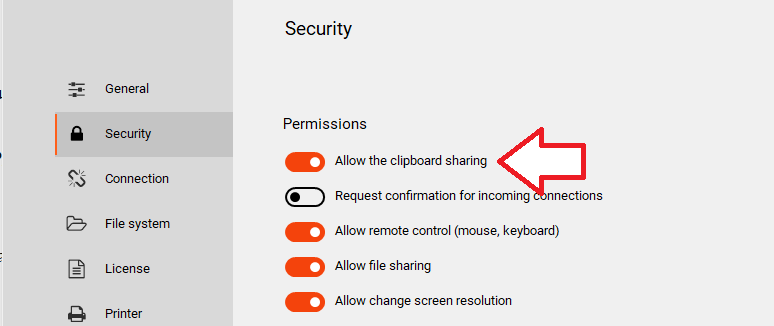
🔒 This setting allows you to maintain control over security and privacy: clipboard sharing can be enabled only when actually needed, avoiding the risk of accidental data exfiltration.
Drag & Drop: Drag Files Between Two PCs
Direct file dragging ( drag & drop) makes transferring even more intuitive:
-
From local to remote PC: possible, if the “Allow file sharing” option is enabled on the remote computer .
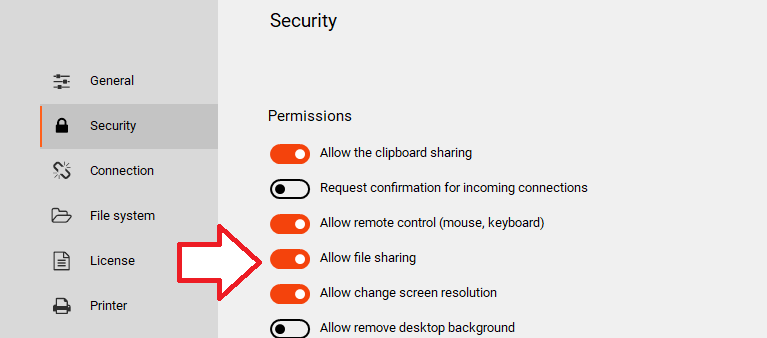
-
From remote PC to local: not allowed (copy and paste is allowed)
File Transfer with the “File Transfer” Function
In addition to copy/paste and drag & drop, Iperius Remote offers a third file transfer mode through a dedicated window that shows local and remote files in two separate columns (like a common FTP client).
This function allows you to easily navigate between local and remote PC folders, select multiple files and start the transfer in a direct, precise and monitorable way .
-
You can view the size, type, operation and progress of the transfer.
-
The function is ideal for sending or receiving folders or groups of files , backups or large documents.
-
It is accessible via the main Iperius Remote interface during an active remote session.
-
It is a mode very similar to that offered by software such as TeamViewer or AnyDesk, but with the clean and efficient interface of Iperius.
Why is it Useful for Businesses?
File transfer functions are essential in various professional scenarios:
-
Remote technical support: quickly send or receive logs, configurations, patches or updates.
-
Collaborative work: Directly exchange documents, reports or presentations without having to resort to email or external cloud services.
-
Centralized IT Control: Distribute scripts, tools or configuration files from one point to all workstations.
📌 Having copy/paste and file transfer integrated into a single remote desktop session drastically reduces work times and manual steps, improving productivity and security. In addition, Iperius Remote allows you to transfer files of any size .
Conclusion
The file transfer and clipboard sharing functionality of Iperius Remote is one of the most practical and immediate to use , with an eye to security and user control. Just one click to activate the necessary options and start working as if you were really there, on the remote machine .
For any questions or doubts regarding this tutorial,
Contact us