← All Tutorials
Remote printing with Iperius – How to install printer remotely
Iperius Remote has great remote printing capabilities for any file or document. This means that, for example, when you connect to your office PC to work from home, you can print a document or project opened on the remote PC directly to your local printer.
For example, we are all familiar with the “printer redirection” feature of Microsoft RDP (Remote Desktop Client). This allows you to share your printers with the remote computer, and then start printing directly to the shared local printers. This is a very useful function, which however is limited by the impossibility for the RDP protocol to remotely access company computers without first having created specific rules on the firewall.
With Iperius Remote, on the other hand, you can connect from anywhere and without having to configure anything on the firewall or on your corporate network . You can enable remote printing by simply installing a specific driver (downloaded and installed automatically by the program) and choosing the Iperius remote printer every time you need to print a document or project.
Let’s see below the simple steps to print a document from the remote PC to our local printer:
First of all you must obviously connect to a remote computer from your Windows PC. To do this you must specify an ID and a password or connect via your address book. If the remote computer is set in unattended mode, you can connect at any time from the address book or by knowing the custom password.
Install the remote virtual printer driver:
Once connected, go to the general Iperius options on the remote computer, to install the printer driver :

Let’s see it in more detail:
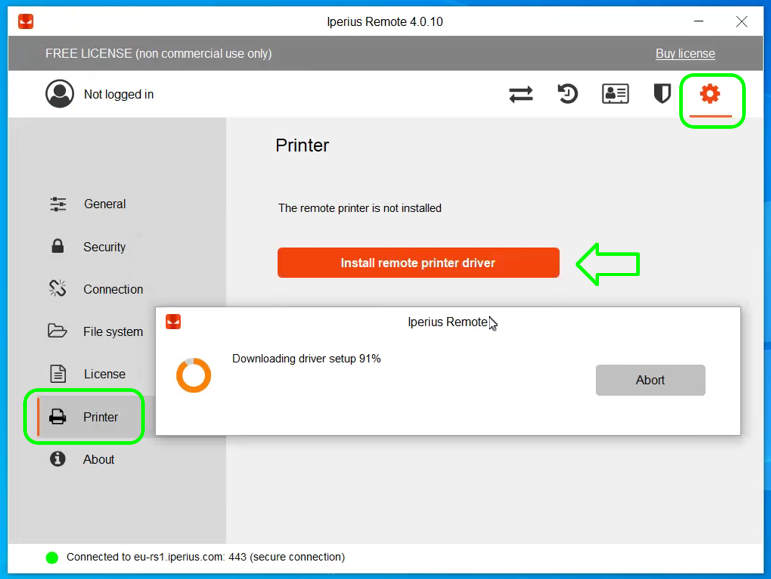
Click on the button to install the printer driver on the remote computer and then continue as in any normal installation:
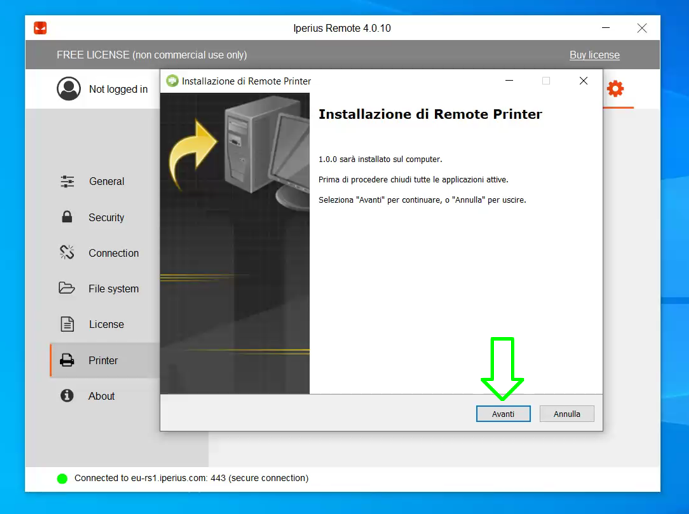
Once the installation is complete, you won’t have to do this anymore. The printer will be installed and you can use it at any time.
How to remotely print to your local printer:
Now that you have installed the printer driver, let’s do a test print right away, from a normal web page:
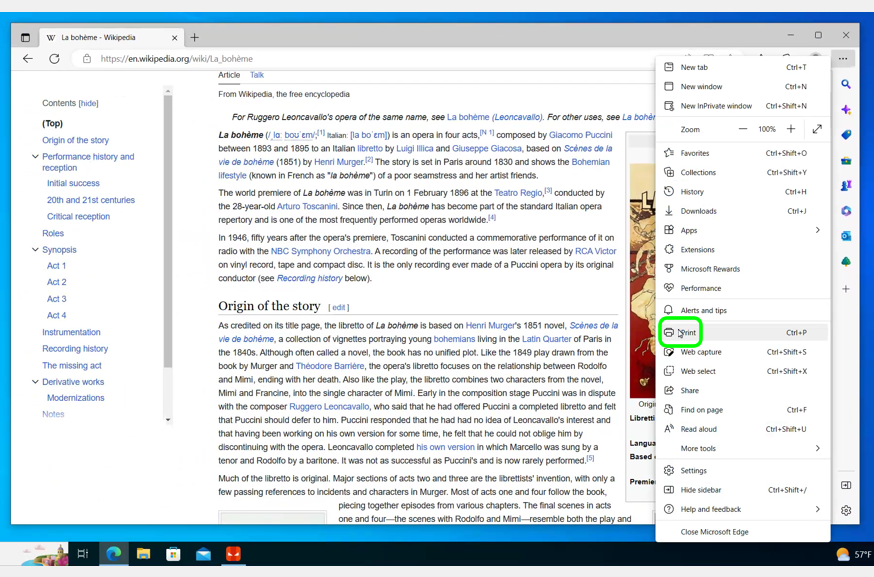
Then select the Iperius remote printer, as shown in the image below, and click on the “Print” button:
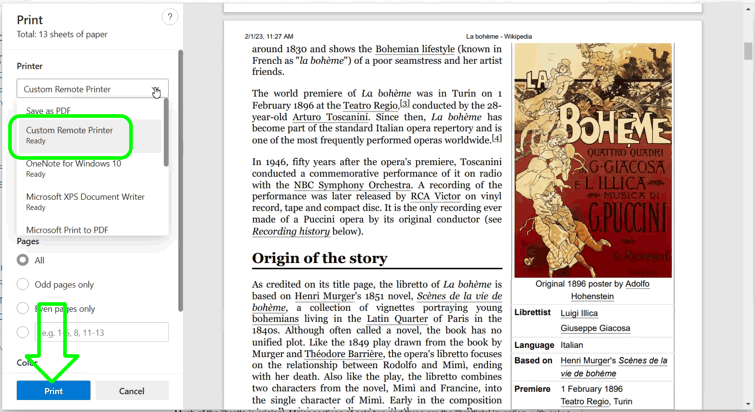
Iperius will be immediately notified of the print job in progress, then it will generate the document to be printed and send it to your local computer:
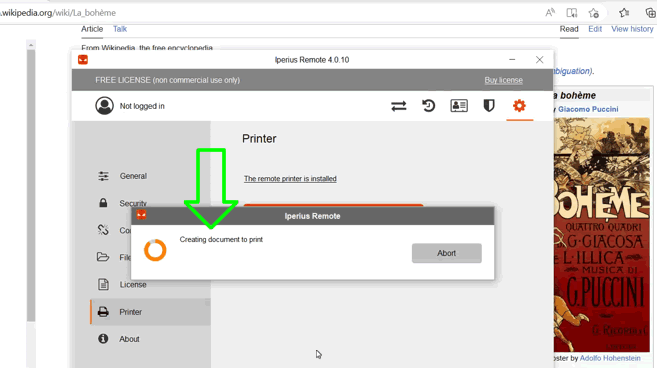
On your local computer, in a few seconds, this preview window will appear:
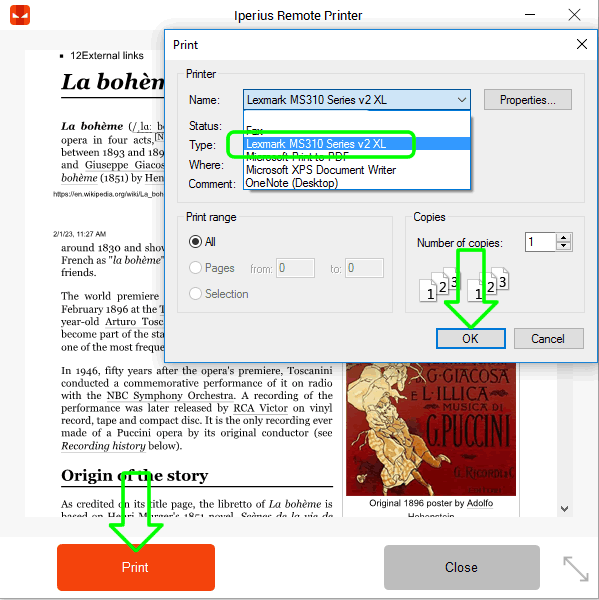
You will have this preview of the document to be printed and you will be able to select the local physical printer on which to start printing.
Done! You have one of the best Remote Desktop software that also allows you to print any document on a remote computer to one of your local printers, with the same simplicity as a normal print operation.
This functionality is part of the many advanced features of Iperius Remote, which make it an outstanding tool for remote support and work from home. In fact, with Iperius it is also possible to record sessions, have complete statistics of connection times, assign granular permissions to employees and operators, use chat, file transfer and multi-monitor support. Discover the other features and subscription plans of Iperius Remote now!
For any questions or doubts regarding this tutorial,
Contact us