← All Tutorials
How to remotely control an Android phone/device with Iperius
Is there an app to control an Android phone remotely ?
The answer is yes – and one of the best apps to remotely control an Android tablet or phone is Iperius Remote.
The Iperius Remote Android app is a free app for remote desktop on Android , it is very powerful and contains a lot of advanced usability features. You can use it both ways: either to (1.) remote desktop from your Android phone to any Windows or MAC computer, or to (2.) remotely control an Android phone or tablet. An exceptional feature for those companies that have many installations of their mobile applications, for example for sales agents or shops, and need to provide remote technical assistance on these devices.
Let’s briefly summarize the type of connections that can be made with the Iperius Remote app:
- iOS / Android ➔ Windows / MAC
- Windows / MAC ➔ Android
Compared to the Remote Desktop client for Android provided by Microsoft (https://learn.microsoft.com/it-it/windows-server/remote/remote-desktop-services/clients/remote-desktop-android), Iperius Remote provides several advanced features and above all the possibility of carrying out remote control sessions without having to enable remote desktop access on the PC. Furthermore, Iperius Remote does not require any firewall configuration and allows you to connect to computers in your corporate network even from the internet. Another aspect to consider is the fact that with Iperius you can connect TO and FROM any platform, not just Windows: in fact, you can also perform remote access from Android to MAC or from MAC to Android.
The usage is very simple, just like when using remote desktop software to connect from a MAC or Windows computer. The user simply has to open the app, enable the Android “Accessibility Service” permission and the remote access option into the app. Then he has to communicate to the operator the numeric ID and password shown by the app.
On the other hand, the operator will be able to connect from any device : from Windows, MAC or another Android or iOS mobile device.
In the following image you can see how easy it is to remotely control your Android phone:
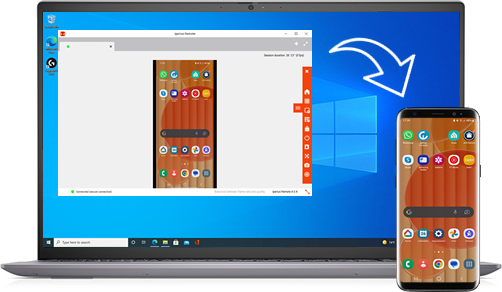
You have at your disposal all the gestures that can be done on a phone, and you can do them using the mouse pointer or scrolling. You also have a complete toolbar with many functions to speed up the various actions you can make on a Android phone.
As mentioned above, to enable remote access to your Android phone or tablet you must first enable the Accessibility Service. This must necessarily be done in the Android settings relating to the Iperius application service.
When the app opens, it will ask you if you want to use it to connect to a remote device or if you want to enable remote access to your Android device. In the first case, the App will open and you will be able to connect immediately. In the second case, a message relating to security will be shown, with the request to enable Iperius Remote Service in the Accessibility settings.
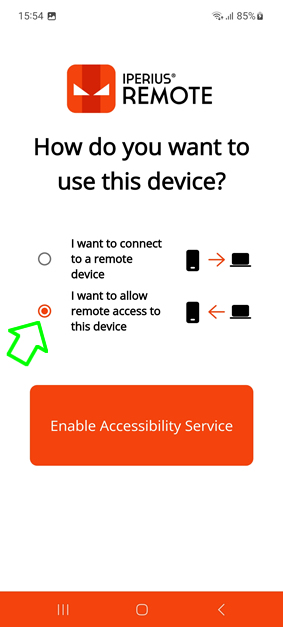
How to enable Iperius Remote Service in the system accessibility settings:
Let’s go to the Android Settings ➔ “Accessibility” ➔ “Installed applications” ➔ “Iperius Remote Service”
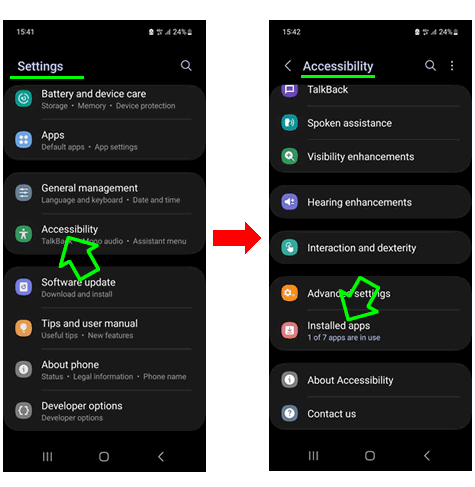
Activate Iperius Remote Service and click on “Allow”:
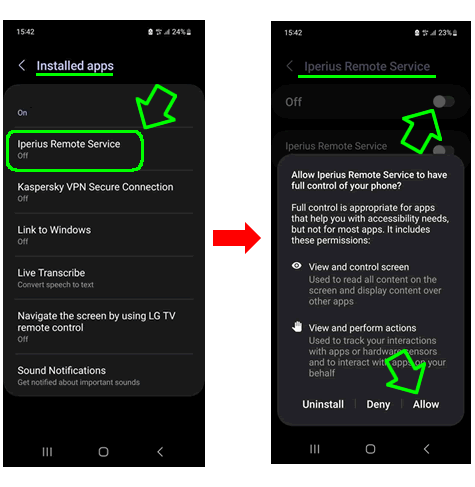
After activating Iperius Remote Service, go back to the app, and make sure to activate the remote access option there too:
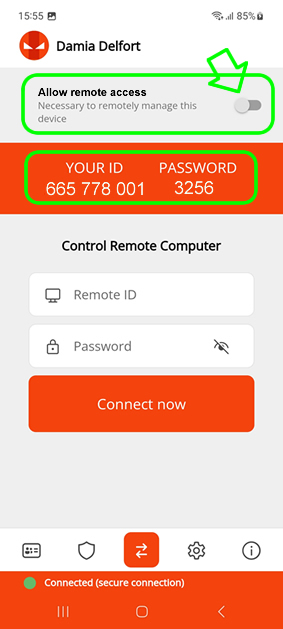
As you can see in the image above, the Iperius Remote app can be used both to allow remote access to the Android device (by enabling Iperius Remote Service in the Accessibility menu and the option shown in the image), and to control a remote device, which can be Windows, MAC or another mobile device. To connect remotely to the Android phone, just use the ID and password shown by the app and in a few seconds you will be able to control the phone remotely, as you can see in the image below:
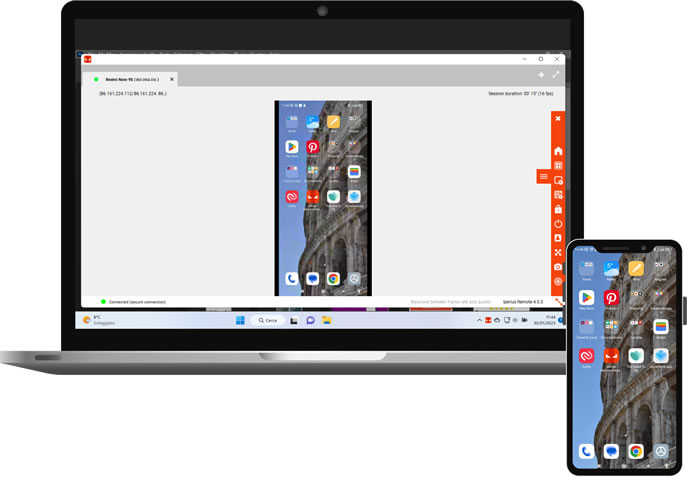
For more information, go to the Iperius Remote for Android download page on the Google Play Store.
For any questions or doubts regarding this tutorial,
Contact us