← All Tutorials
Unattended remote access: how to install the Windows service
Like most remote support software, Iperius allows you to access a remote computer in unattended mode, ie without the need for the connection to be explicitly allowed by a user.
The automatic access functionality is often essential for companies that provide technical support services to their customers on an ongoing basis, and need to connect to remote servers without first having to contact a user who allows the connection. In fact, for a normal Iperius Remote connection, the customer who needs assistance runs the program on his computer, clicks on “Allow connections”, and provides the operator with the ID and password to connect.
On the other hand, in the case of unattended remote access, Iperius can start up automatically even when the system is restarted and always listen to receive connections. In this way, an operator who knows the ID and password, or who will have that remote computer in the address book of his license, will be able to connect to the remote desktop at any time, without human intervention.
On Windows systems, to ensure that Iperius Remote is always automatically connected in receive mode, you must install it as a service. To do this, just enable a simple option, as shown in the image below:
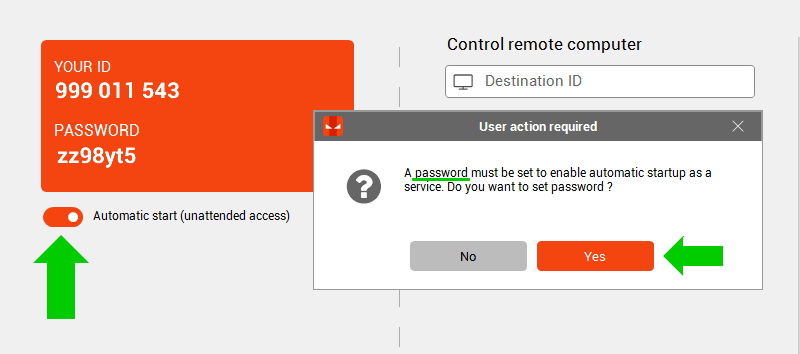
A fundamental requirement to configure automatic access is that a specific password is set (obviously it cannot be the random one). If this is not set, you will be prompted by the program, and the password will be saved in the general settings.
By enabling the “Automatic start (unattended access)” option, the software will proceed with the installation of the service, then it will close and then reopen automatically after a few seconds. This new instance will be immediately connected in receive mode, and will be active every time the machine is restarted.
Let’s see in the image below where the password is set:
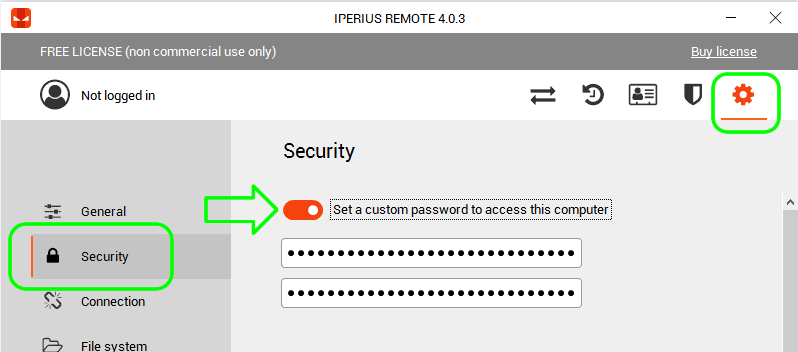
If the specific password is set, it will be the one to specify to access the remote machine.
With the automatic access mode, providing immediate assistance to hundreds of machines will be extremely simple, also thanks to the address book and its convenient organization in groups.
The unattended mode is also very useful for remote work (teleworking), as the office PC will always be connected and ready for remote access. Finally, it is essential for those who need to perform remote support and maintenance on corporate servers, which must always be reachable.
For any questions or doubts regarding this tutorial,
Contact us