← All articles
Wake-on-LAN for Remote Control Software: What It Is and How to Use It
Have you ever needed to access your PC remotely but it was turned off? It’s a frustrating situation: maybe you’re out of the office and you absolutely need to retrieve a file or provide assistance on a remote computer, but the target PC is turned off . Fortunately, there is a solution to this common problem in the world of remote desktop : it’s called Wake-on-LAN . In this article, we’ll delve into what Wake-on-LAN is, how it works, and how to configure it to turn on a PC remotely . We’ll also see how to use this feature with some popular remote control software – including Iperius Remote, AnyDesk, TeamViewer, and Splashtop – so you can access your devices wherever you are, without having to leave them always on.
What is Wake-on-LAN (WOL)?
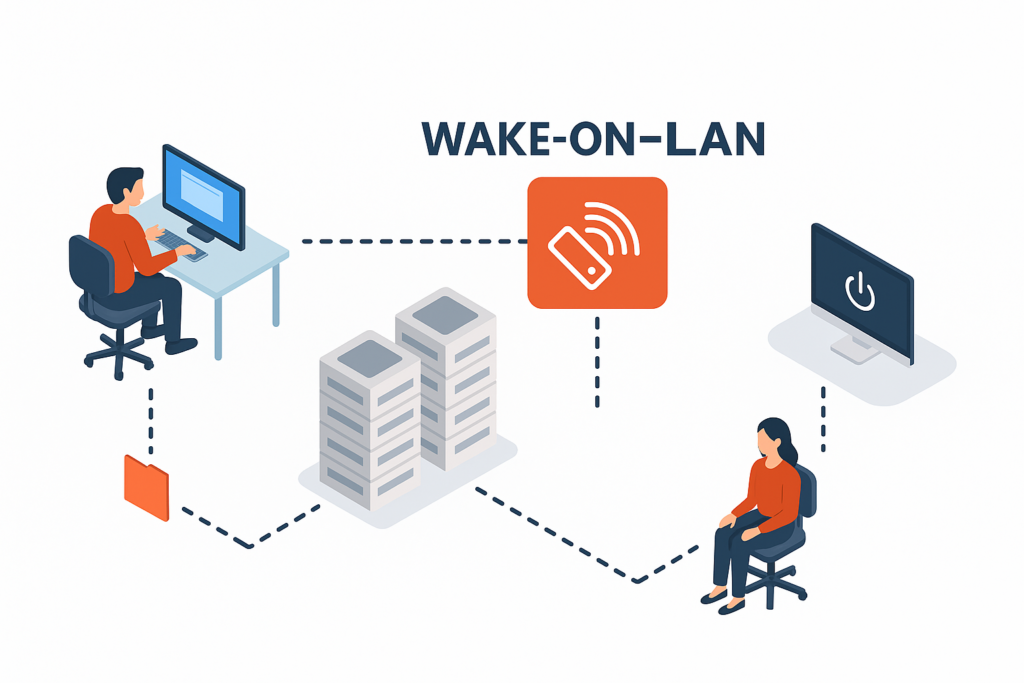
Wake -on-LAN (WOL) is a networking standard that allows you to turn on or wake up a computer remotely by sending a special network message called a “magic packet” . Basically, a device on the network sends a signal containing the MAC address of the target computer; if the target computer is set up correctly, it will “wake up” from its standby or off state as soon as it receives the signal. This technology is extremely useful for turning on PCs remotely when needed, avoiding having to keep them on all the time.
Wake-on-LAN finds application in many everyday scenarios. For example, in a home environment a user may want to access the files on their home PC via a laptop or smartphone when the PC is in standby. In a business environment, an IT administrator may need to perform maintenance or updates on many PCs outside of working hours. In these situations, WoL allows you to wake up computers remotely in an efficient way , saving energy (no more machines left on 24/7 unnecessarily) and making resources available only when needed. In short, Wake-on-LAN offers a simple method to provide on-demand access to workstations and servers without the inefficiency of leaving them running all the time .
Basic requirements: For Wake-on-LAN to work, some technical conditions must be met. Here are the main prerequisites:
- Compatible Hardware: The motherboard and network interface card (NIC) of the computer to be powered on must support WoL and have this feature enabled. Almost all modern network cards support WoL, but it often requires enabling it in the PC’s BIOS and network drivers.
- Power: The computer must be connected to a power source even when it is turned off (desktop PCs must have the power supply in standby mode, laptops generally need to be plugged in). Essentially, the network card must be able to receive a minimum amount of power even when the PC is turned off.
- Local Area Network: The network infrastructure must allow the WoL packet to pass through to the destination computer. On a wired LAN this usually happens without any problems; on Wi-Fi WoL support may be limited or absent depending on the hardware. Additionally, on large networks or over the Internet additional configurations may be needed (as we will see) since routers do not forward WoL broadcasts for security reasons.
How does Wake-on-LAN work?
Technically, Wake-on-LAN is based on sending a particular network frame – the aforementioned Magic Packet – and on the ability of the network card to recognize it and trigger the machine to turn on. Here’s how it works in practice:
- When a WoL-enabled computer is turned off or put to sleep, its network interface card (NIC) listens to the network while consuming a minimal amount of power. In this state, most of the PC’s components are turned off, but the NIC is powered on just enough to monitor incoming network traffic.
- The Magic Packet is a specially formatted data packet : it contains a sequence of synchronization bits followed by the MAC address of the target device repeated 16 times. This frame is usually broadcast on the local network, that is, sent to all devices on the LAN, with the hope that it will reach the NIC of the target computer even if the latter is offline.
- When the network card of the sleeping PC receives a packet and sees its MAC address repeated inside it as expected, it knows that it is a “magic packet” destined for it. At that point the NIC activates a hardware signal to the motherboard to turn on the computer or wake it from standby. In a few seconds, the PC goes from a low-power state to a full power-on state, ready to be controlled remotely.
It is worth noting that the Magic Packet usually works well within the same local network. Crossing routers or the Internet is more complex because, without specific configurations, routers block broadcast packets directed from outside for security reasons. For this reason, if we want to send a Wake-on-LAN remotely over the Internet , we have two options: configure the network manually (for example using a public broadcast address or a VPN), or – a much simpler solution – use a remote control software with integrated support for Wake-on-LAN , which takes care of forwarding the “magic packet” for us in a secure way. In the next paragraphs we will focus on how to use Wake-on-LAN through some of these software.
How to Configure Wake-on-LAN (BIOS, Windows, and Network)
Before using Wake-on-LAN, you need to properly configure both the computer you want to wake up and the network. Here’s a step-by-step guide to enable WoL on a Windows PC (macOS and Linux procedures are similar in concept):
- Enabling in BIOS/UEFI: Restart your computer and enter the BIOS/UEFI (typically by pressing Del , F2 , F12 , or another key at startup). Look in the advanced settings, often under Power Management or Advanced , for Wake-on-LAN . It may also be called “Wake on PCI/PCIe , ” “Power On by LAN,” or something similar. Enable this option, then save your changes and exit the BIOS. (On some newer systems, this may already be enabled by default.)
- Windows Settings: Start Windows and access Device Manager . Find the Network adapters section and locate your main Ethernet (or Wi-Fi, if it supports WoL) network adapter. Right-click on it, choose Properties → Power Management tab. Here enable the “Allow this device to wake the computer” box . If present, also enable the “ Allow only one Magic Packet to wake the computer ” option for added security – so only the specific WoL packet can wake it up. Confirm and close the dialogs.
- Check network configuration: Make sure your PC is connected via Ethernet cable if possible. Wake-on-LAN in completely off mode almost always works only on wired connections. Some Wi-Fi cards support WoL but often only from standby and not from a completely off PC, so for reliability it is better to go with a cable. Also, check that the network port LEDs on your PC remain lit or flashing even when the computer is off: this is a sign that the card is powered and listening.
- Local Network Testing: Before attempting remote power-ons over the Internet, test the operation on your LAN. From your router or another PC on the same network, send a magic packet to the configured computer (you can use free tools or the functionality of the remote desktop software you will be using). If the PC powers on, the configuration is correct. If not, double-check the previous steps (for example, some PCs require disabling Windows “Fast Startup” for WoL to work from a complete shutdown state).
- Remote Wake-on-LAN: If you want to turn on your PC from outside the LAN (e.g. from the Internet), you have two options:
- Using remote control software with integrated Wake-on-LAN : this is the simplest and most recommended way. Programs such as Iperius Remote, TeamViewer, AnyDesk, Splashtop (which we will see shortly) manage the transmission of the magic packet on the remote network via a secure intermediate system. You will therefore not have to manually configure the router or know the public IP of the remote network.
- Manual configuration on router : as a more advanced alternative, you can set up a port forwarding on the remote network router to the local broadcast address (for example 192.168.1.255) on UDP port 9 or 7, to which to send the magic packet. However, this practice is not recommended for security reasons, unless you know exactly what you are doing: leaving the WOL open on the public IP can expose the network to abuse. A more secure solution is to use VPN: by connecting via VPN to the remote LAN you can send the WoL broadcast as if you were there. In general, however, using the integrated functions of remote desktop software is simpler and reduces the risk of incorrect configuration.
Once these steps are completed, your PC is ready to be woken up on command. Now let’s see how to actually send the Wake-on-LAN signal using some popular remote desktop software, in particular Iperius Remote (which offers the integrated Iperius Remote Wake-on-LAN function ) and the most popular alternatives.
Wake-on-LAN with Iperius Remote
Iperius Remote is a powerful Italian remote control and desktop support software, and it natively includes the Wake-on-LAN functionality to turn on computers remotely. This means that if you have Iperius Remote installed on your devices, you can use it to send the “magic packet” and wake up a remote PC with a few clicks , without having to resort to separate tools. Let’s see how to use it in practice:
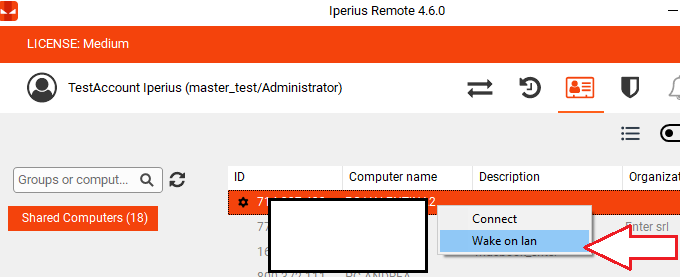
- Local network scenario: Open Iperius Remote on your computer and access the list of devices (for example via the Connection History or the Address Book, where previously connected remote clients appear). If the remote computer you want to turn on is in the same LAN network as you (for example a PC in the office to be turned on from another PC in the office that is already turned on), it will appear in the list as offline but selectable. Just right-click on the computer name (or use the three-dot menu) and choose the “Wake on Lan” option from the contextual menu. Iperius Remote will automatically send the Magic Packet through the LAN, and within a few seconds the remote PC should start up.
- Scenario on a different remote network: Iperius Remote also allows Wake-on-LAN via the Internet . In this case, the necessary condition is that there is at least one other computer on the remote network with Iperius Remote running (functioning as a “bridge”). For example, suppose you need to turn on your office PC while you are at home: if you have another PC or server in the office that remains on (with Iperius active), you can use the latter as a conduit. In the Iperius address book, select the bridge computer available on the remote network, then right-click on the turned off PC you want to activate and choose Wake on Lan . Iperius will send the magic packet to the remote computer passing through the bridge PC on the same network. If everything is configured correctly, the remote computer will turn on; wait just for the boot time and then you can connect as usual (you can verify that the turn on has taken place by updating the device list).
Tip: To make the most of WoL with Iperius Remote in corporate environments, it may be useful to install Iperius as a Windows service on the computers that act as a bridge or that you want to be able to turn on (this way Iperius Remote always remains running in the background). Also, make sure that the “bridge” PCs are not completely turned off themselves – for example, you could designate a corporate server that always remains on and that will send magic packets to all the other PCs when necessary.
Wake-on-LAN with TeamViewer
TeamViewer – one of the most popular remote desktop software – also supports Wake-on-LAN out of the box. TeamViewer’s WoL feature allows you to wake up an offline computer from anywhere in two main ways:
- Wake-on-LAN via public address: If the remote computer has a reachable public IP (or dynamic DNS) and WoL is configured on the router, TeamViewer can send a magic packet over the Internet directly to that address. In practice, from the TeamViewer settings you can specify the IP/DNS address and MAC address of the device to be woken up. This method is useful for computers that are directly exposed to the network (less common in home environments, more in some business scenarios).
- Wake-on-LAN via LAN device: Most used method. If you don’t want to open ports on your router, you can use another TeamViewer computer that is already turned on in the same local network as the PC you want to wake up. For example, a turned-on office PC can wake up other turned-off office PCs. Simply configure TeamViewer to use that PC as the “source” for Wake-on-LAN. When you send the wake-up command via the TeamViewer interface, the intermediate PC will forward the magic packet over the LAN to the target computer. ( Note: To use this mode, the intermediate PC must have TeamViewer installed, turned on, and associated with your TeamViewer account.)
In both cases, you will need to enable Wake-on-LAN in the TeamViewer settings on the computer you want to control. Typically, this involves assigning the device to your TeamViewer account (so you can see it offline) and configuring one of the two methods above. Once set up, an icon or option to “Wake up” the offline PC will appear in the computer list. When you use it, TeamViewer will send the WOL command; after a few moments, the computer will turn on and you will be able to connect to the remote desktop as normal. TeamViewer therefore provides a complete experience: you can turn on, control and then optionally turn off the remote system again, all from a single application.
Wake-on-LAN with AnyDesk
AnyDesk , another popular remote control software, also has a Wake-on-LAN feature. The principle is similar to the one we have already seen: AnyDesk can send a magic packet to a remote device as long as there is at least one other AnyDesk device active on the same network as the target. In practice, AnyDesk uses the presence of an online “peer” in the remote LAN as a channel to deliver the wake signal.
To use WoL with AnyDesk you must first enable it in the remote client settings: open AnyDesk on the PC you want to wake up, go to Settings → Security or Wake-on-LAN (depending on the version) and enable the “Enable Wake-on-LAN” option . Then, when you try to connect to that PC and it is offline, AnyDesk will show you a “ Power On” button (or link) . Clicking that button will send the Magic Packet over the network to power on the remote device. Of course, the remote computer must also be configured in BIOS and OS as described above, otherwise the command will not work.
A handy feature of AnyDesk is that it allows you to wake up your PC with a simple click from the list of recent or favorite devices: for example, if you leave your office PC in sleep mode, when you open AnyDesk at home you will still see the device in the list and you can select it to send the wake-up. AnyDesk Wake-on-LAN only works when there is another AnyDesk in the network acting as an intermediary, so make sure you have at least one device (for example a mini-PC or a NAS with AnyDesk) always online in the remote LAN if you plan to turn on machines remotely frequently. AnyDesk, like the others, also recommends using WoL especially to save energy and have quick access to your devices without third-party intervention.
Wake-on-LAN with Splashtop
Splashtop is another popular remote access solution for business and education, and it offers robust Wake-on-LAN support. Splashtop allows users to wake up Windows and Mac computers remotely, provided that certain hardware and network requirements similar to those discussed above are met. Specifically, Windows PCs can be turned on from off, standby, or hibernation, while Macs can be woken up from sleep (Macs typically only support WoL for standby, not from a completely off state).
The operation is integrated into the Splashtop ecosystem: through the Splashtop Business app or the web console , the user sees the list of their computers. Those offline but WoL-enabled will be indicated as wakeable. Simply select the computer and send the wake command ( Wake ): the request will be transmitted on the network of the remote device, which will turn on and become available for the remote desktop session. Splashtop greatly simplifies the procedure, making using Wake-on-LAN easy even for the less experienced – in fact, all it takes is a click in the app without worrying about technical details.
One benefit that Splashtop highlights is that WoL is available across multiple service plans, both for individuals and teams, to ensure flexibility for all users. Whether you’re a home-based professional who needs to power up your PC at the office, or an IT technician managing dozens of machines, you can leverage WoL in Splashtop to improve your productivity and responsiveness in support: no more trips to the office just to press a power button! Splashtop also recommends, as a best practice, configuring your BIOS and network adapter correctly and ensuring that at least one device on each network is always online to send wake packets. Additionally, Splashtop suggests some security best practices for WoL, such as securing remote access with authentication and possibly using IP filtering, to prevent abuse of the feature – advice that is generally valid for any Wake-on-LAN implementation.
Practical advice and real use cases
To make what we have discussed concrete, let’s imagine a couple of scenarios where Wake-on-LAN really makes a difference:
- Case 1 – Smart working and forgetfulness: you are at home ready to start your smart working day and you realize that you left your PC turned off in the office the night before. Without WoL you would be stuck (or forced to physically go to the office). With Wake-on-LAN, however, you just open your remote desktop software (for example Iperius Remote or TeamViewer) from your home PC or smartphone, send the power command to the office PC and wait a few seconds. The PC turns on as if by magic and immediately after you can connect to the remote desktop as if you were sitting at your desk in the company. Problem solved in an instant, without unnecessary trips!
- Case 2 – After-hours IT maintenance: A system administrator manages dozens of servers and PCs in a company. To apply updates and patches, he prefers to work at night or on weekends, when users are not working. With Wake-on-LAN, he can keep all the systems powered down to save energy until the right time, then turn them on remotely one by one, install the updates via remote desktop, and then turn them off again. All without ever setting foot in the office or leaving computers on 24/7 unnecessarily. This coordinated approach, enabled by WoL, streamlines IT operations and reduces operating costs, while still keeping systems ready and up to date when they are needed.
In addition to these examples, it is worth remembering some useful tips when using Wake-on-LAN in everyday life:
- Hardware check: If a PC is not responding to WoL, double-check the BIOS and network card settings. On older models, some integrated NICs do not support WoL when off, or the feature may not work in certain power states. Reliable network cables and connections are also important: WoL will not work on a PC that is unplugged or has a faulty network card .
- Security: Wake-on-LAN itself does not require authentication – any client on the network that successfully sends the magic packet can power on the machine. Therefore, if you do not use remote control software that securely handles the feature, be sure to restrict WoL use to trusted networks only . For example, if you configure WoL via the Internet with port forwarding, limit access to the port with firewalls or allowed IPs . In corporate settings, take advantage of the options of remote software (such as TeamViewer, Iperius, etc.) that send WoL packets securely via their authenticated servers or clients.
- Always-on components: Plan which device on your network will remain powered on in order to send WoL packets to others. This could be a low-power mini-PC, a NAS, or a server that you already have running 24/7. In an emergency, if no device is powered on in that LAN, you won’t be able to use WoL until someone manually powers on at least one system – so preventing this scenario is part of best practice.
- Testing and monitoring: Test Wake-on-LAN periodically, especially after system updates , network changes, or hardware replacements. For example, some Windows updates may change your network adapter’s power settings, disabling WoL—it’s worth checking again if you notice a PC no longer turning on remotely. Also keep an up-to-date list of device MAC addresses, in case you need them for manual configurations or to recognize machines in the remote software list.
- Environmental and economic benefits: using WoL to turn off PCs when not needed and turn them on only when needed saves energy and reduces wear and tear on components. From a green IT perspective, this practice helps limit electricity consumption in the office – a benefit for the environment and for the company’s bill.
Conclusion: The Benefits of Wake-on-LAN for Remote Access
In conclusion, Wake-on-LAN is an indispensable feature for anyone who uses remote desktop tools and wants to maximize efficiency and flexibility. Thanks to WoL, you can turn on PCs remotely at any time , get instant access to your systems and work as if you were on site, all without leaving the computers constantly on unnecessarily. We have seen how to configure and use Wake-on-LAN in the most common software: solutions such as Iperius Remote (with integrated Wake-on-LAN) , TeamViewer, AnyDesk and Splashtop implement this technology making it easy to use even for non-expert users. The advantages are clear: energy savings , greater operational efficiency and flexibility in managing IT infrastructures or workstations from any location.
Setting up WoL with Iperius Remote is simple and will allow you to always have control over your computers, whenever and wherever you want.
For any questions or doubts regarding this article,
Contact us