← All articles
How to deploy Iperius Remote with Microsoft Intune
The Iperius Remote MSI is designed for mass deployment via GPO on computers belonging to the same domain.
You can obtain an Iperius Remote MSI package by purchasing the Rebranding package to be associated with the Iperius Remote Small or Medium version or by purchasing the Iperius Remote PRO version directly (Buy the Iperius Remote version here ).
Deployment via RMM such as Microsoft Intune
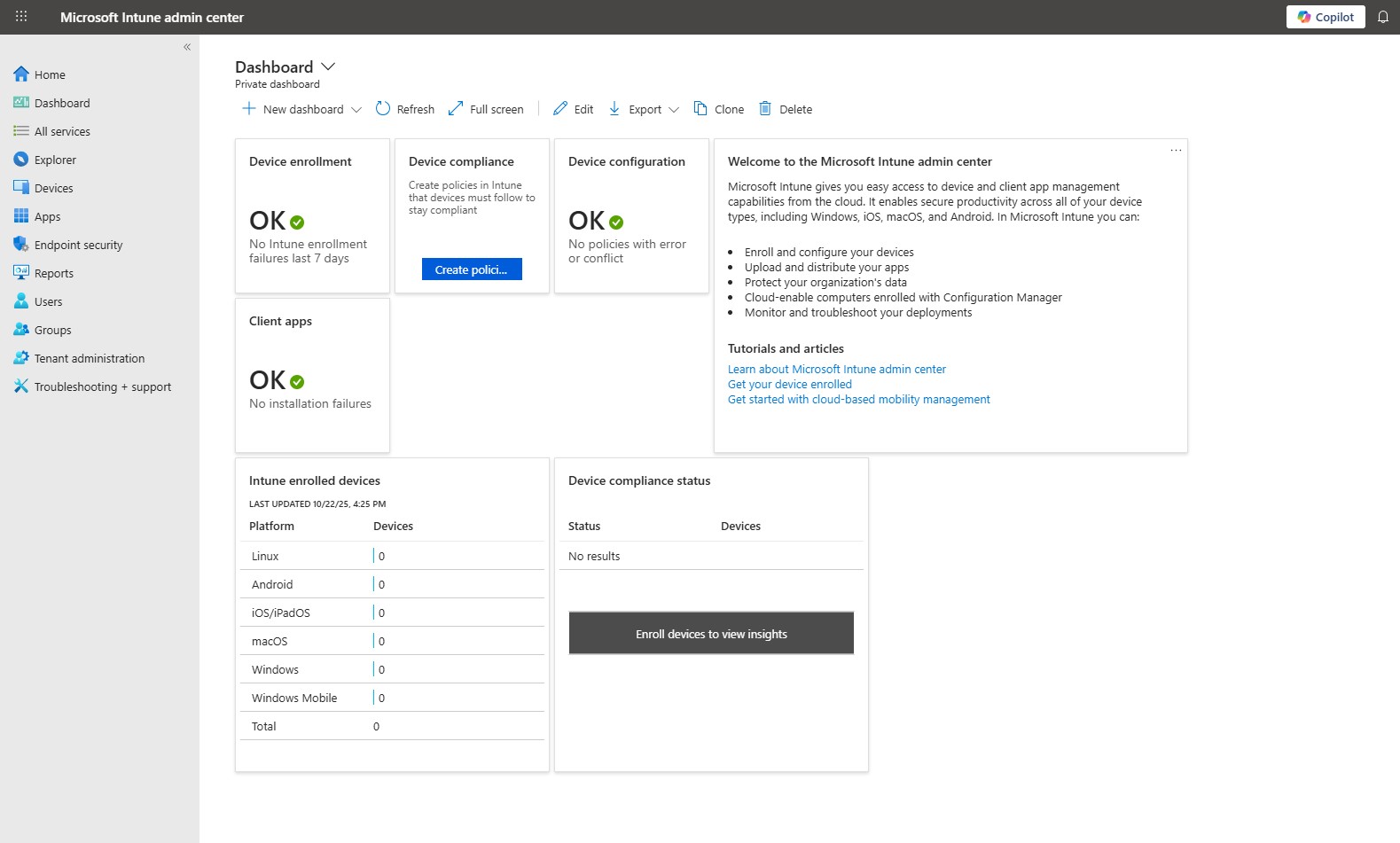
Remote Monitoring and Management ( RMM ) applications such as Microsoft Intune allow you to centrally manage devices, security, and applications, allowing third-party applications to be installed simultaneously on multiple associated devices.
A device (such as a Windows desktop PC) can be associated with Microsoft Intune in several ways.
One of the simplest is manual enrollment directly from Windows settings.
Manual Enrollment Procedure in Intune
On your Windows device, go to:
Start → Settings → Accounts → Sign in with a work or school account
- Click Connect
- Enter your work or school email address (e.g., name@company.com )
- Follow the authentication procedure ( MFA may be required )
After logging in, Windows will display a message like:
“Your device will be managed by your organization.”
Once completed, the device will be:
- Registered in Azure AD
- Managed by Intune (MDM)
To check your enrollment status:
Settings → Accounts → Work or school access → [Company account] → Info → MDM management: Microsoft Intune
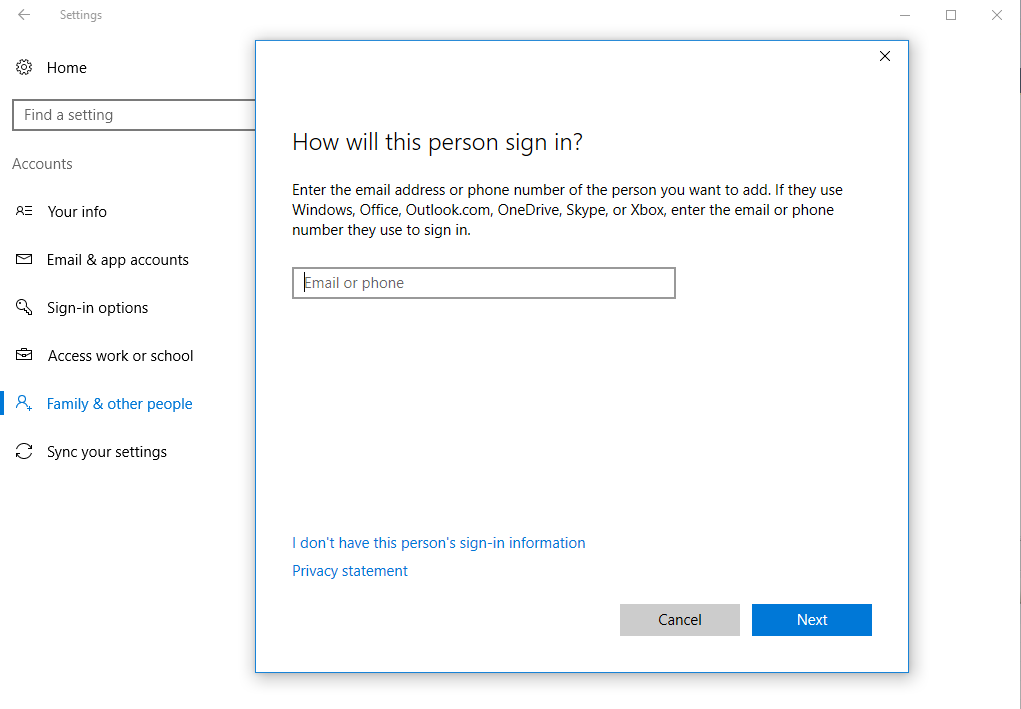
Configure MSI app deployment in Intune
After you pair your device, go to the Apps menu in Microsoft Intune and create a new application .
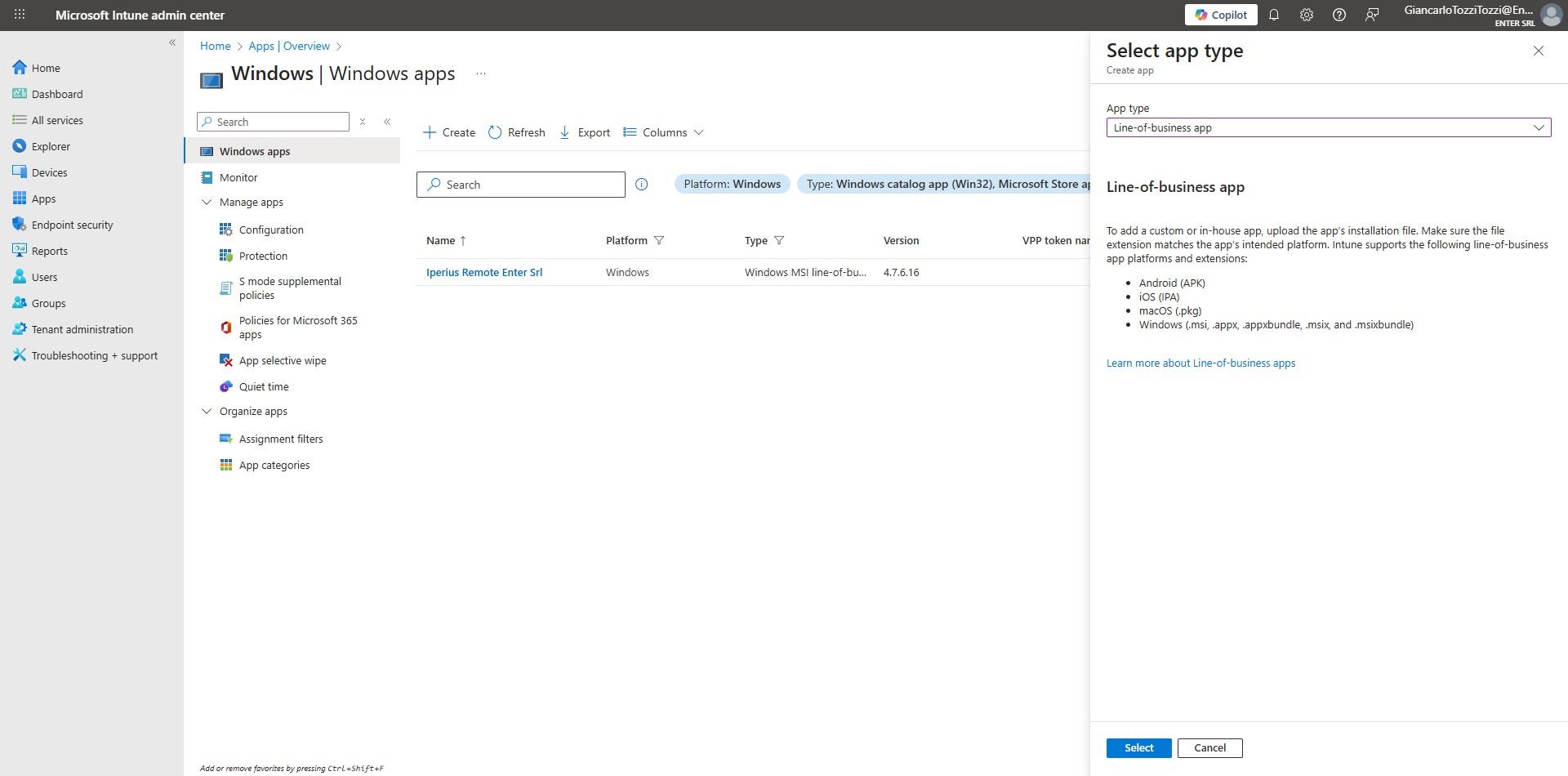
Select Line-of-business app and click Select. In the new screen that appears, click the “Select app package file” link and upload the Iperius Remote .msi file for your customization:
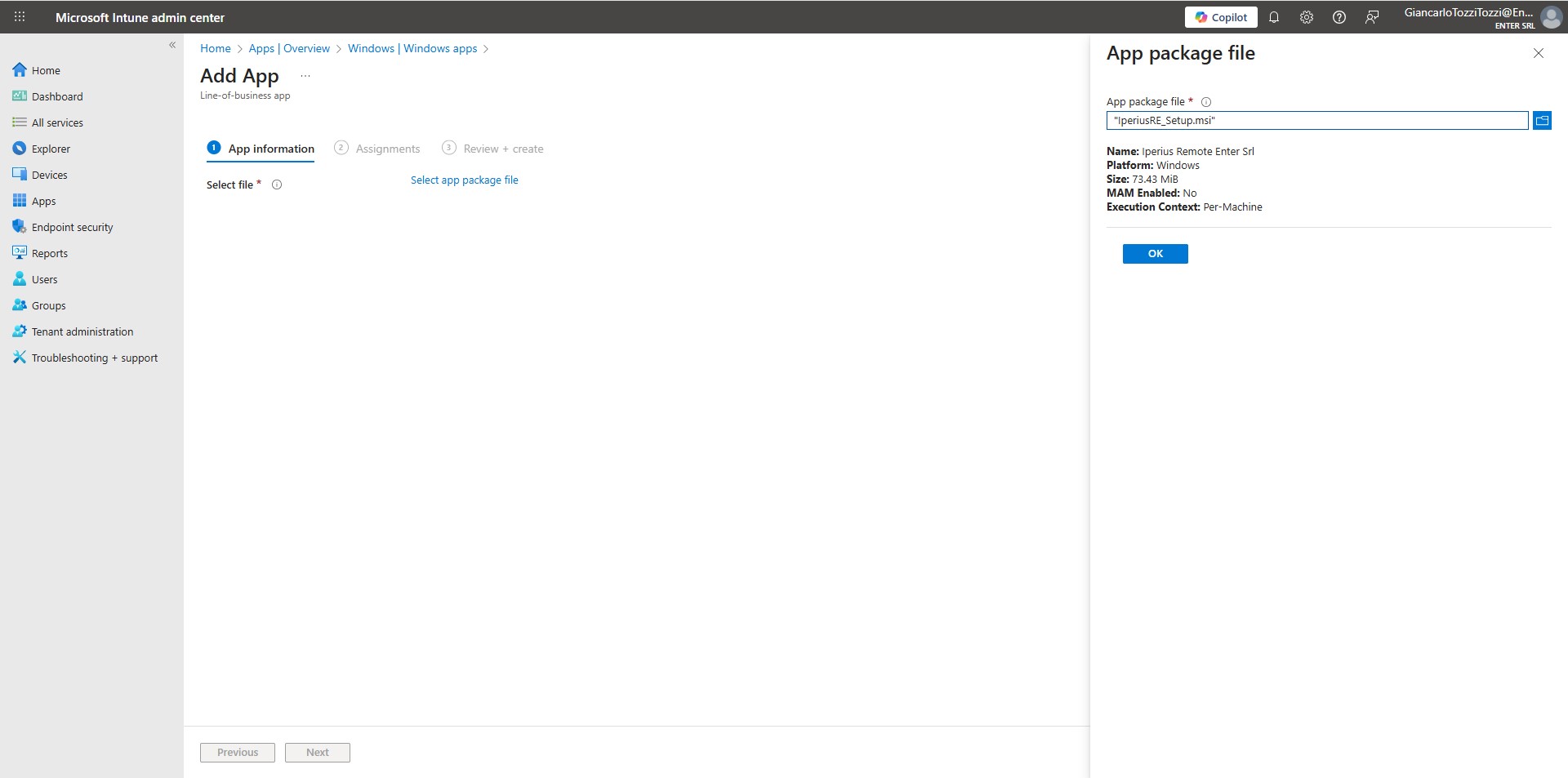
Remember that distributing an MSI file must consider two distinct scenarios:
- First installation
- Subsequent updates
This is important because the command arguments in the Intune configuration must be set differently depending on the deployment type.
MSI installation parameters
Any installation via GPO or Intune uses Microsoft’s msiexec utility .
You can refer to the official Microsoft guide for a complete list of available parameters:
Microsoft Docs – msiexec
Iperius Remote installation examples (rebranding or MSI setup):
msiexec /i "IperiusRE_Setup.msi" /quiet WRAPPED_ARGUMENTS="/DES=""My description"" /ORG=""My Company or Workgroup"""
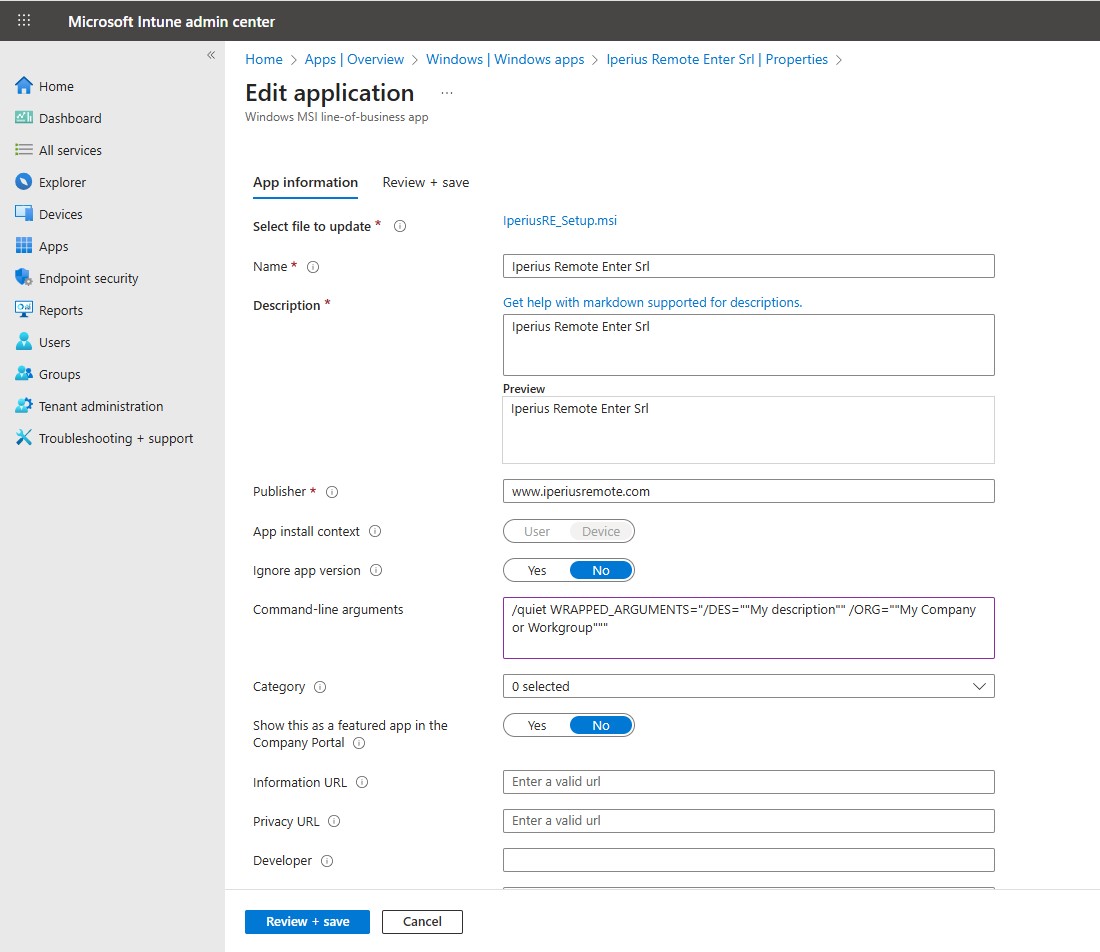
Example for MSI update via GPO or Intune:
msiexec /i "IperiusRE_Setup.msi" /quiet /qn REINSTALL=ALL REINSTALLMODE=vomus WRAPPED_ARGUMENTS="/DES=""My description"" /ORG=""My Company or Workgroup"""
This command ensures that the application is updated correctly on all clients, even if a previous version is already installed.
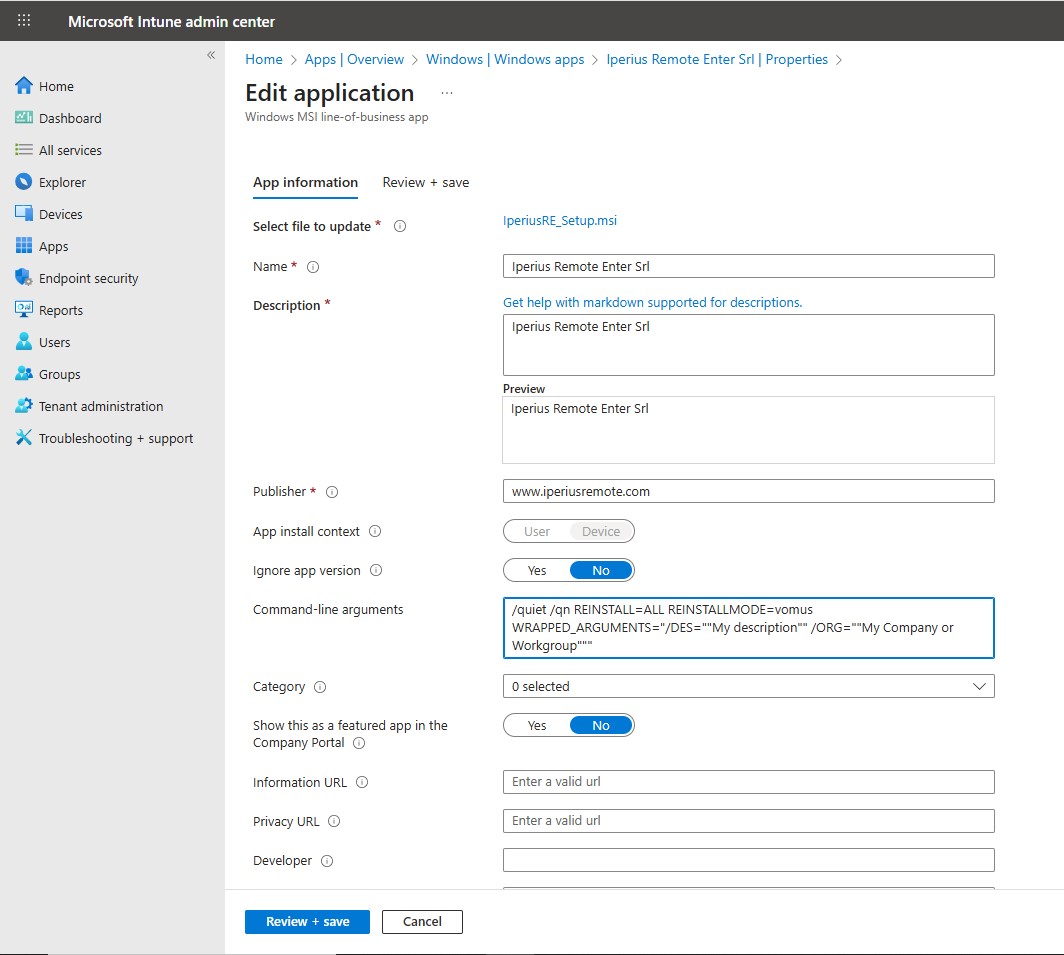
Configuring detection requirements and rules
When configuring deployment in Intune:
- Set requirements (minimum Windows version, hardware requirements, etc.)
- Define detection rules to check if the app is already installed
- Assign the app to specific user groups or devices
- Test the distribution on a small group of devices before general release
Remote updates and management console
Once installed, Iperius Remote can be updated remotely (if the computer is connected) via the Iperius Remote administrative console , in the Computer List section:
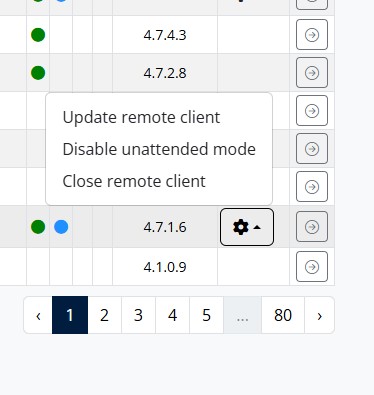
or using Iperius Console
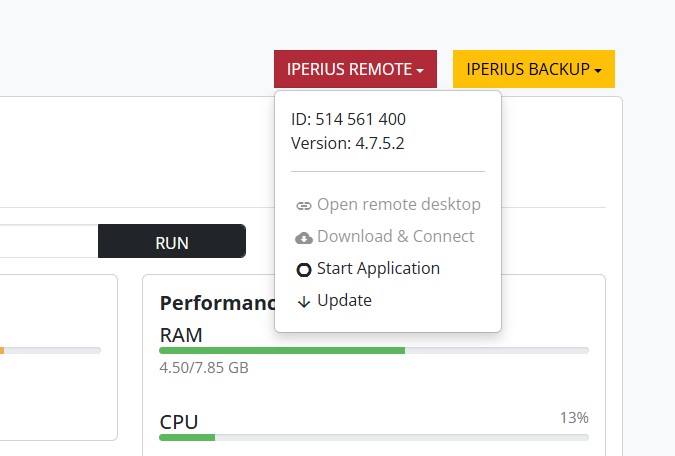
Obviously, updating via the Iperius Remote administrative console or via the Iperius Console represents the most convenient and fastest solution compared to Intune, since the update mechanism is already integrated into the web interface.
The initial deployment of the Iperius Remote MSI package can be carried out using Microsoft Intune.
However, for subsequent updates, it is recommended to use the client upload mechanism available in the Iperius Remote web console or in Iperius Console.
This is because, in Intune, an update would require uploading the MSI file again and modifying the installation parameters (arguments) of the application, making the process less straightforward compared to the integrated update system available in the Iperius consoles.
Note: Before performing an update, it is necessary to rebuild the rebranding version with the latest release of Iperius Remote.
For any questions or doubts regarding this article,
Contact us