← All articles
Unlimited file transfer for remote desktop
Unlimited file transfer with Iperius Remote and easy local printing from home
Working in smart working or providing remote technical support often means having to transfer large documents and data. Iperius Remote offers advanced bidirectional file transfer features that make it a valid alternative to TeamViewer and AnyDesk. With Iperius you can share files and entire folders (Business version) via the Internet or in LAN with maximum speed, using peer-to-peer connections and optimization techniques. Remote printing is also available : by installing a virtual driver you can print documents opened on the remote PC to the local printer. In this article we analyze these features in detail, the most frequent use cases (remote support and working from home) and a practical comparison with TeamViewer and AnyDesk, highlighting the advantages of Iperius Remote.
Unlimited two-way file transfer
Iperius Remote has an extremely simple and immediate bidirectional file and folder transfer function . The dedicated interface shows the file system of the local PC on the left and that of the remote computer on the right, like a normal FTP client. In this way the user can copy, paste or drag files and folders between the two systems in a few clicks. For example, just select a file on the local PC and press the upload arrow to send it to the remote computer. You can also create new folders, rename or delete files directly on the remote disk, without exiting the remote desktop session.
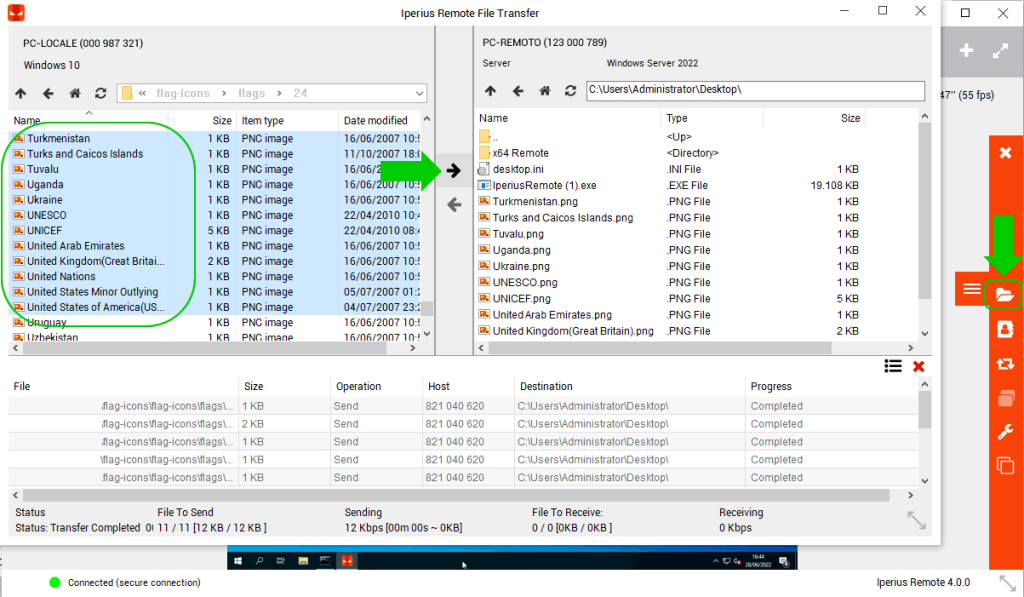
The Iperius Remote interface for file transfer: the local PC on the left, the remote PC on the right, with the operation log at the bottom. The mechanism is similar to a traditional FTP client.
From the point of view of transferable size, Iperius Remote is very flexible. In the Business versions (professional, Advanced, Small Office, Enterprise) there are no limits to the size of the files sent: you can transfer files of any size and entire folders without restrictions. The connection occurs in peer-to-peer mode when the network configuration allows it, ensuring maximum transmission speed. In normal conditions (for example between computers on the same LAN) speeds comparable to a normal local network transfer are achieved.
In the Free version of Iperius (personal and non-continuous use) there is a limit: single files cannot exceed 256 MB and it is not possible to transfer entire folders. This means that for very large sendings or complex operations it is advisable to switch to the paid version. However, even the Free version maintains the same basic intuitive interface and drag&drop functionality, still allowing simple operations such as copying small files or work documents.
High Speed: P2P and Delta File Transfer Connections
One of the strengths of Iperius Remote is its transfer speed . When possible, the software establishes a direct peer-to-peer channel between the computers involved. This means that data is exchanged directly between the two endpoints, without passing through intermediate servers, maximizing the available bandwidth. In practice, if for example two offices connected via VPN or two laptops on the same router use Iperius Remote, transfers will proceed at the local network speed.
Furthermore, Iperius Remote implements a Delta File Transfer function : if a file already exists on the destination computer, the program analyzes and sends only the parts that have actually changed compared to the copy already present. This greatly optimizes the transfer of large files that undergo only small changes (for example large images, databases or log files), because the data exchange is reduced to the minimum necessary. In combination with P2P connections, this approach guarantees very fast and optimized transfers compared to traditional solutions.
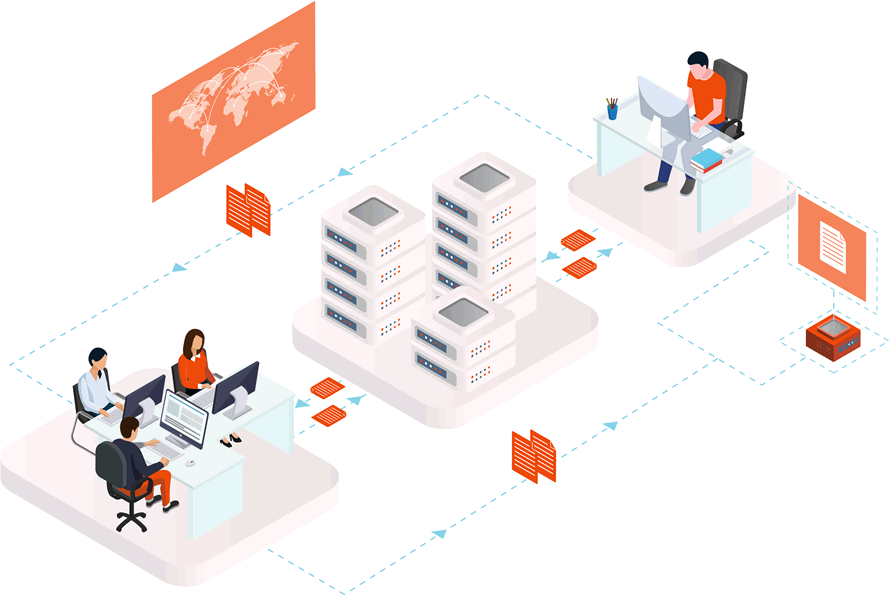
Other performance advantages: Iperius Remote can transfer multiple files simultaneously and manage folder transfers in incremental mode. In practice, if you drag entire directories, the files will be copied in parallel and only new or modified data will be sent. This means less waiting time and better bandwidth usage in complex transfers.
Transfer Features Summary:
- Two-way file transfer between remote and local PC.
- Direct Peer-to-Peer connection (when possible) for maximum speed .
- Delta File Transfer : Send only the modified parts in existing files.
- Ability to send entire folders (Business versions only).
- Support multiple copy-paste and drag & drop , making your daily use easier.
Iperius as an alternative to WeTransfer for large files
In many business scenarios, it is necessary to send very large files to remote users or colleagues. Instead of relying on cloud storage services or sharing platforms (such as WeTransfer, Google Drive, etc.), Iperius Remote allows you to do this directly between computers . For example, a designer can connect to the office PC from home and copy the complete project via the Iperius file manager, without using any intermediate uploads. This “point-to-point” mode is comparable to sending via WeTransfer, but is managed within a secure and encrypted remote desktop session (HTTPS/TLS).
The Business versions of Iperius do not impose any file size limit, so they are also suitable for exchanging videos, databases or complete backups, even those larger than those manageable by WeTransfer. The transfer takes place in the background while the remote session continues, making it convenient for example for colleagues or customers who need to quickly receive large files. Even via LAN (between offices or devices connected to the same switch) the transfer takes place at maximum speed, far exceeding the use of external cloud tools.
This makes Iperius Remote an excellent solution for smart working and remote support: technicians or employees can send large files without additional services, using the same remote connection.
Copy-Paste and Drag & Drop
Among the strengths of Iperius Remote is also the extreme ease of use. File transfer operations are as immediate and familiar as possible : just select the files on your computer (or even in Windows Explorer) and drag them into the remote file manager window, or use the copy-paste commands. No complicated steps or configurations are needed: the transfer panel is accessible with a simple click on the remote desktop toolbar.
Thanks to this mechanism, even an inexperienced user can send documents or collect files from the remote PC without any effort. There is no need to know network paths or special credentials, because everything happens in the already authenticated Iperius session. Furthermore, it is possible to start multiple transfers in parallel simply by selecting multiple files before clicking on “Send” or “Receive”. The status panel shows the progress of each file, so you always know how much time is left until completion.
Quick and easy transfer steps:
- Start or connect to a remote desktop session with Iperius Remote.
- Click the “Transfer Files” button on the toolbar.
- In the panel that opens, navigate to local and remote folders as in a common file explorer.
- Select the desired files/folders and drag them from left to right (or vice versa) or use the enter/search button.
- Monitor the status in the log panel below; when finished, the files will be on the remote (or local) PC.
This simplicity makes Iperius particularly effective for remote support contexts: the technician and the end user can exchange files instantly without interruptions. Similarly, a professional in smart working can transfer reports and slides without having to exit any application.
Remote Printing: Iperius Virtual Printer
In addition to file transfer, Iperius Remote includes the remote printing function : from any remote session you can print a document open on the remote PC directly to a local printer. Thanks to a dedicated virtual printer , there is no need to configure complicated network redirects or VPNs.

Installing the remote printer driver in Iperius Remote. After connecting to the remote PC, just open the settings and click on “Install remote printer driver” to enable printing to local printers.
To enable remote printing, a wizard is sufficient: once the remote connection has been established, in the Iperius options ( “Printer ” tab ) click on the button to install the virtual printer driver. The software automatically downloads the necessary driver and installs it on the remote PC. From that moment on, the “Iperius Remote” (or similar) item will appear among the available printers. When you send a document to print on the remote PC, just select this Iperius printer. Iperius intercepts the print job and redirects it to the local physical printer connected to the computer from which you are connected.
In practice, you get the same effect as Microsoft RDP’s “printer redirection”, but without having to configure anything at the network or firewall level. Even in complex corporate networks, there is no need to open specific ports or VPNs. This makes this feature very useful for those who work from home: for example, if an employee needs to print an invoice opened on the office PC, he can do so without physically going to the office, receiving the printed document directly on his home printer.
Advantages of Iperius remote printing:
- One-time installation: The driver only needs to be installed the first time on the remote computer.
- Wide Compatibility: Works with any printer installed on your local or network PC.
- Ease of use: after installation, simply select “Iperius Remote” in the Print dialog box, like a normal printer.
- Security: The exchange of print information takes place on the same secure channel as the remote connection.
Practical use cases: smart working and technical support
The file transfer and remote printing features of Iperius Remote find application in many real-world scenarios:
- Technical support and help desk: IT operators can solve problems remotely in a comprehensive way. For example, if a client computer needs a patch, the operator can copy it directly from his remote PC to the user’s PC using the Iperius file manager. Diagnostic logs, tools, database backups or large documentation can be transferred in the same way. P2P transfer and delta transfer reduce waiting times, while the secure connection ensures the protection of sensitive data. Furthermore, if the user needs to print a report or a form, the technician can send the file and the user prints locally without complications (thanks to the Iperius driver). In this way, remote support effectively replaces physical presence in the company, improving the productivity of the IT team and customer satisfaction.
- Smart working and remote office: an employee who works from home can connect to the office computer and operate as if he were there. He can download company documents (e.g. presentations, CAD files, financial data) for local processing, or upload results and completed projects. No additional cloud sharing services are needed, because the Iperius file manager manages everything online. In addition, with remote printing, materials such as contracts, invoices or bank statements can be printed on site, so the smart worker can have an immediate paper copy without returning to the office. These features make Iperius Remote an ideal tool to enable complete smart working: all you need is an internet connection and Iperius to have all the office files and printers at your fingertips.
- Collaborations and project transfers: development or creative teams often need to exchange large resources (video, project libraries, backups). Instead of using pendrives or various uploads, colleagues can simply connect to each other’s workstations and transfer work folders with Iperius. The ability to send entire folders (Business) and only retrieve new files speeds up the process. If you work in video conference, you can share your desktop and in the meantime transfer the necessary files, simplifying remote collaboration.
In all these cases, the key words are speed and simplicity . File transfer with Iperius Remote requires just a few clicks and is done at full bandwidth, while remote printing eliminates the need to manually configure network printers or special software.
Comparison with TeamViewer and AnyDesk
TeamViewer and AnyDesk are two of the leading remote desktop software on the market, and they also offer file transfer and remote printing capabilities. Here’s how Iperius Remote stacks up against them in these areas:
- Transferred file size: AnyDesk claims “no limits” for transfers, and TeamViewer does not specify fixed limits for commercial versions. Iperius, in its paid versions, also allows files of any size. The only significant limitation is in the free version: Iperius Free limits each file to 256 MB (AnyDesk and TeamViewer Free do not have similar limits, but offer fewer features overall). So in terms of capacity, Iperius Business is aligned with industry standards, with the advantage of sharing files via direct P2P connections and using the delta mechanism to speed up repeated transfers.
- Transfer of entire folders: Iperius Remote (Business) allows the bidirectional transfer of entire folders, sent incrementally. TeamViewer supports drag&drop of folders in remote desktop sessions, but does not have a dedicated batch or incremental mode (each folder must be dragged manually); AnyDesk includes a complete file management that also allows the transfer of folders, but sometimes you have to select the directories individually. In this field Iperius offers a more “file manager” interface that facilitates complex mass operations.
- Transfer Speed: All three software use direct channels when possible. AnyDesk uses a fast UDP protocol and TeamViewer reaches up to 200 MB/s in ideal conditions (P2P). Iperius, using a similar system, reaches speeds comparable to LAN. A distinctive element is the Delta File Transfer of Iperius, not present in the other two: for already existing files, Iperius sends only the modified bytes, drastically reducing the upload time for updates of large files.
- Remote printing: TeamViewer offers the TeamViewer Printing feature , which allows you to print documents from a remote PC to a local printer by installing a dedicated driver. AnyDesk also supports remote printing via the virtual AnyDesk printer . Iperius, likewise, offers its own virtual printer: installing a dedicated driver on the remote PC means that any document sent to the “Iperius Remote” printer ends up on the physical printer of the local computer. In practice, all three solutions guarantee remote printing, but Iperius simplifies the setup process (driver automatically downloaded within the client) and integrates it without complications into the software options.
- User experience and costs: Iperius Remote is generally appreciated for its clean and intuitive interface, comparable to that of AnyDesk and TeamViewer. From an economic point of view, Iperius offers competitive prices: for example, TeamViewer and AnyDesk in the business versions can be more expensive for multiple licenses or for continuous commercial use. Furthermore, Iperius includes in the subscription useful functions such as two-factor authentication and multi-user management, which improve security and business scalability compared to the basic versions of TeamViewer/AnyDesk.
In short, Iperius Remote is proposed as a complete alternative to TeamViewer/AnyDesk for smart working and support: it offers all the key features of file transfer and remote printing (and often extends them with unique optimizations). Those who are already accustomed to TeamViewer or AnyDesk will find in Iperius an equally immediate user experience, with the advantage of greater flexibility on file transfers.
Download Iperius Remote and try the advanced features now
The features described – unlimited file transfer, folder transfer, maximum speed via P2P, intuitive interface and integrated remote printing – are all available by downloading Iperius Remote on the official website. The free version allows you to immediately try file transfer up to 256 MB, while the business versions (at very low prices) unlock all the advanced options.
Don’t waste time with complex solutions: download Iperius Remote and find out how to simplify smart working and remote assistance. Thanks to the simple interface and technical optimizations (P2P transfer, delta-transfer, virtual printing) you can send your files on the fly and print documents from your office wherever you are, without network configuration problems. Try it now and make your remote work more efficient!
For any questions or doubts regarding this article,
Contact us