← All articles
How to Choose the Right Remote Desktop Software?
The need to access a computer remotely is now common in many contexts: from smart working to technical assistance for customers and colleagues. The market offers a wide range of remote desktop software, such as TeamViewer, AnyDesk, Iperius Remote, Splashtop and many others. This abundance of choice can create confusion: how do you identify the solution that best suits your needs? In this article, we will delve into the fundamental criteria for choosing the right remote desktop software, provide practical advice that even non-experts can understand and compare the features of some of the main alternatives on the market. The goal is to help you make an informed and conscious decision, so you can work or provide remote support efficiently and safely.
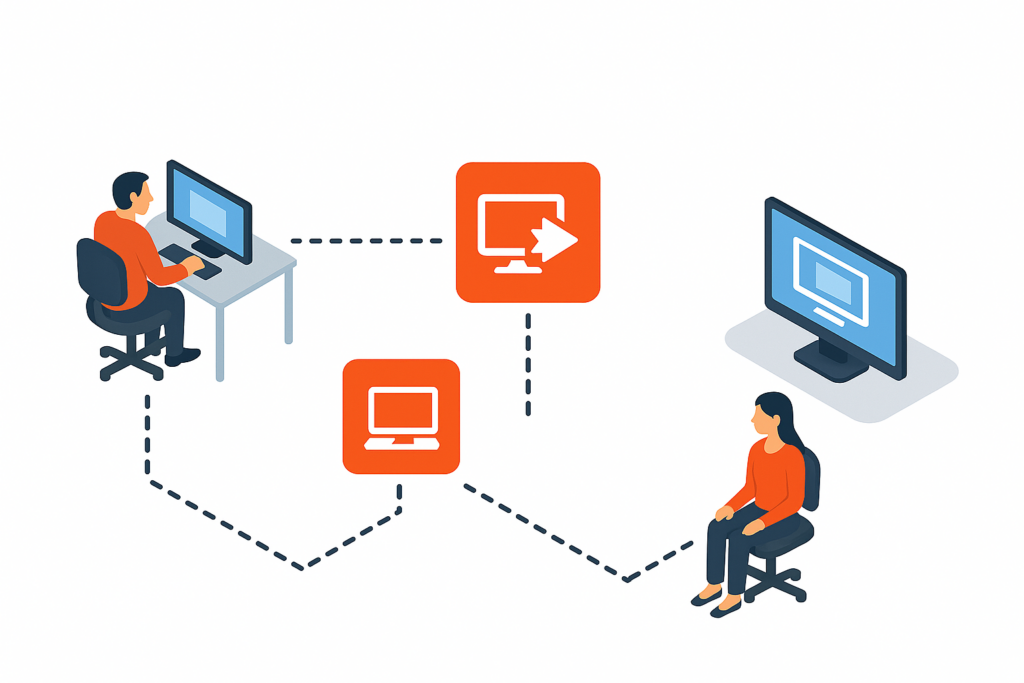
Key Criteria for Choosing Remote Desktop Software
Before we dive into the individual products, it’s important to understand what factors to consider when choosing remote desktop software. Here are some key criteria to keep in mind:
- Cross-platform compatibility: Check which operating systems the software will work on. Many tools support Windows and macOS , but if you also need to connect to or from Linux , Android , or iOS devices , make sure the program is available for all of those platforms. Good software should let you control a Windows PC from your Mac, or even access a computer from the app on your smartphone or tablet, without any compatibility complications.
- Ease of Use and Setup: If you’re not an IT expert, simplicity is key. Some programs are “plug-and-play,” meaning they work right out of the box without requiring advanced network configuration. For example, being able to start a remote session simply by sharing a code or ID with the other person makes everything quicker . Intuitive interfaces, portable clients (that run without installation), and quick connection procedures will save you time and frustration. Tip: Many vendors offer getting started guides or video tutorials—use them to preview how the software works.
- Performance and connection quality: Good remote desktop software should provide a smooth and responsive connection . This depends on how well the program optimizes the transfer of video and input over the network. If you plan to use graphics applications or play videos remotely, look for solutions known for high fluidity (some reach up to 60 FPS video refresh) and low latency . Even on less than perfect internet connections, the software should adapt the streaming quality to avoid excessive delays. Read other users’ reviews about performance: for example, many people choose AnyDesk precisely for its speed, or Splashtop for very smooth streaming even in high resolution.
- Available features: Beyond simple screen control, consider what extra features you might need. Integrated file transfer (to move documents from the remote computer to the local one and vice versa), remote printing (to send documents on the remote PC to local printing), audio and video support, clipboard sharing (copy and paste between machines), multi-monitor support , integrated chat during the session and the ability to record the session ( screen recording ) are all features that can be very useful. For example, if you are providing technical support, being able to start a text chat with the remote user or record the session (perhaps for review or audit purposes) is a significant added value. Make a list of the “must-have” features for your use case and check which software offers them (an infographic could help to compare these features at a glance between different solutions).
- Security: Since remote desktop software lets you access and control your systems remotely, security should be a priority . Make sure the program you choose uses strong data encryption (ideally end-to-end ), secure protocols (such as TLS 1.2/1.3), and perhaps advanced options such as two-factor authentication (2FA) for access. Check whether the provider complies with security and privacy standards (e.g. GDPR in Europe, HIPAA if you work in healthcare in the US, etc.). Some software also offers “privacy” modes to black out the local screen during a remote session or restrict unauthorized file transfers. Also, don’t overlook the developer’s reputation: well-known software such as TeamViewer or AnyDesk have been around for years and have dedicated security teams, while newer solutions should demonstrate the same reliability (in any case, only download these tools from official sites to avoid tampered versions, and never share your credentials or login ID with people you don’t trust ).
- Licensing and costs: Last but not least, consider the licensing model and cost . Some remote desktop software is free for personal use (for example, TeamViewer offers a free version for non-commercial use, just as AnyDesk has limited free use), but requires a paid license for business or professional use. Other products offer free versions with reduced functionality or limitations (for example, Splashtop Personal is free but only for access within the same local network). For paid versions, pay attention to how the price is calculated : some adopt subscriptions per user or per workstation , some limit the number of accessible remote devices , and others – as we will see for Iperius Remote – offer licenses based only on the number of simultaneous connections needed. Evaluate your scenario: if you need to manage many remote PCs or many technical colleagues, a license that allows unlimited users and devices paying only based on active sessions will probably be more convenient than a license that forces you to purchase additional slots for each new device or technician. Don’t forget to also consider the upgrade policy (updates included or paid?) and the availability of free trial versions: trying a software for a few days/weeks is the best way to understand if it’s right for you before investing money.
Iperius Remote: Multi-platform, Secure and Unlimited Devices
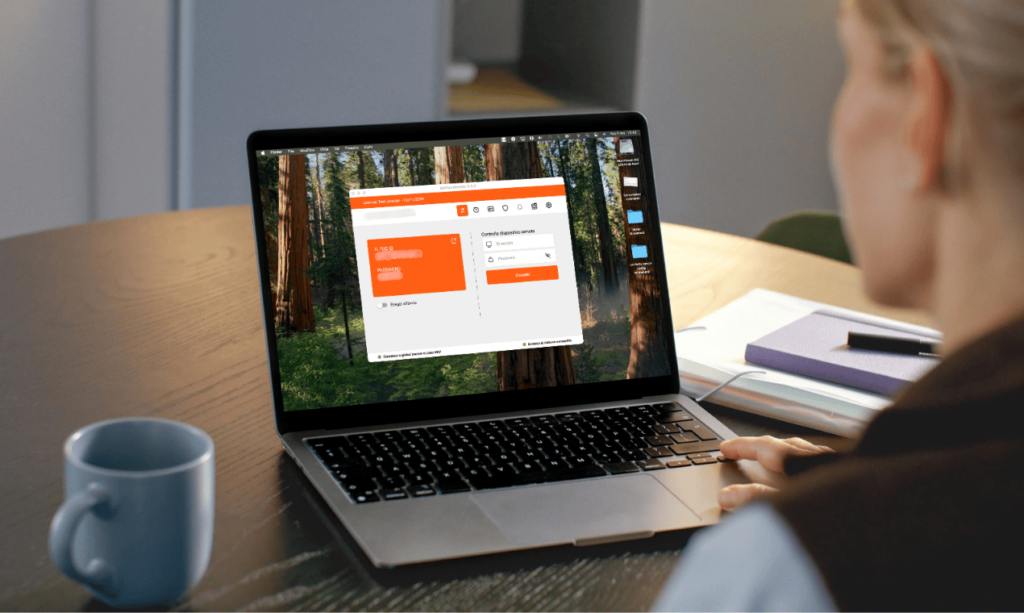
Among the various options available, we pay particular attention to Iperius Remote , a remote desktop software made in Italy that in recent years has carved out a space for itself as a valid alternative to the more famous names. Iperius Remote stands out for several reasons and deserves a dedicated focus:
- Accessible from any device: Iperius Remote is multi-platform , supporting Windows and macOS for computers, but also mobile devices : there is in fact an app for Android and iOS that allows you to both control a PC from your phone, and (and this is a rarer feature) remotely control the screen of a smartphone/tablet. This means that you can, for example, access your office computer from your home Mac, or take control of the Android tablet of a customer who needs assistance – all with the same software. There are no limitations on the number of devices either : you can install Iperius on an infinite number of PCs and devices, with no extra costs related to the counting of endpoints .
- Advanced security : Since it is also designed for professional users, Iperius Remote places a strong emphasis on security. All remote communications are protected by end-to-end encryption with state-of-the-art protocols (for example TLS 1.3) and the software complies with privacy regulations such as GDPR. Options such as 2FA (two-factor authentication) are supported to protect operator accounts, and there is a “privacy” mode that darkens the remote computer monitor and blocks local inputs while a technician is working remotely (useful when carrying out maintenance on unattended computers in the office, to avoid prying eyes). In essence, Iperius Remote adopts the same level of security as the big names, which makes it suitable even for corporate environments where confidentiality is fundamental .
- Ease of use: one of the strengths of Iperius Remote is its immediacy. The program is easy to download (a few MB) and does not require complicated installations : it can be started in portable mode or installed as a service for unattended access. There is no need to manually configure firewalls or routers : Iperius Remote passes through NAT and firewalls automatically, allowing connection without network interventions (if desired, you can specify a custom proxy, but for most users there is no need). The main screen is essential and clear: each computer has a unique ID and a temporary password, so to connect you just need to enter the remote computer’s ID and password. Even an inexperienced user could configure a session in a few minutes. In a corporate environment, the administrative interface allows you to organize remote computers into groups, manage permissions and have connection statistics, all via the cloud with a simple login – features that simplify the life of the IT department.
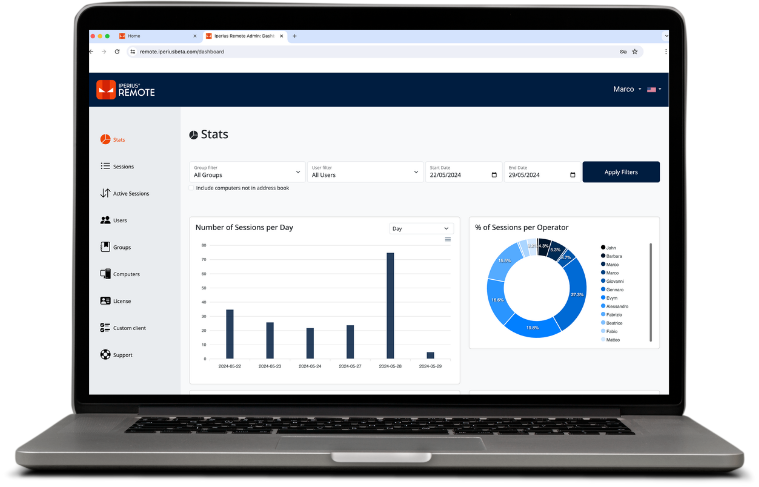
Real example: a small graphics studio during the pandemic chose Iperius Remote for employees’ teleworking because, unlike other solutions, it did not require interventions by their network technicians: the graphic designers from home launched the Iperius app, entered the credentials provided and in a few seconds had the office desktop on the screen, as if they were physically there.
- Flexible and convenient license: one aspect where Iperius Remote shines is its “unlimited” license model . The product philosophy is clear: “You only choose the number of simultaneous connections, everything else is unlimited.” This means that even with the smallest paid plan you can register unlimited users (operators) and manage unlimited remote devices ; the only constraint is how many simultaneous sessions you want to keep open. This linear approach is very advantageous for those who need to grow or manage many endpoints: for example, an IT support company can buy a basic license (costing a few dozen euros per month) that covers 2 simultaneous connections and use it to support hundreds of different PCs, until there are no more than two supports in parallel. If the team grows and needs to manage more sessions at the same time, just upgrade to the higher plan (e.g. 3, 5 connections, etc.), without having to completely reorganize the licenses or pay for each new computer added. In comparison, many alternatives (e.g. Splashtop, TeamViewer) limit the number of devices or require expensive upgrades if you exceed certain usage limits. Iperius instead allows you to install the client anywhere and add as many machines as you want to your address book, even with the minimum license. Note that there is also a Free version of Iperius Remote, free for personal or occasional use : with that you can already connect to any PC (even unattended) but with some natural limitations (for example, one session at a time and some advanced functions disabled). To try all the features without restrictions, a free 21-day Trial of the full business version is available . In practice , you have the opportunity to test the software in the field and evaluate whether it meets your needs, without spending anything initially.
- Professional performance and features: Iperius Remote has also invested heavily in performance . The new version 4 of the software introduces video fluidity of up to 60 FPS , placing it at the top of the category in terms of reactivity: this means that mouse movements and remote screen updates appear much smoother , a crucial feature if you need to, for example, manage graphics software or remotely view videos/tutorials without jerking. The connection quality remains high even in full screen and with high resolutions, thanks to optimization with advanced video codecs (h.264) and efficient use of available bandwidth. In addition to performance, Iperius offers all the advanced features you would expect from a professional tool: bidirectional file transfer (including drag & drop and copy/paste, plus a delta mode that transfers only the modified parts of the files to speed up uploads), immediate remote printing to the local printer, the ability to start multiple simultaneous sessions (an operator who controls multiple PCs at a time, or multiple operators who connect to the same host to collaborate), integrated multi-user chat to communicate during the connection, and even complete client customization (rebranding) for companies that want to distribute an application with their own logo/name to their customers. This last feature is often exclusive to expensive solutions, but Iperius also includes it in the standard plans: it is possible to change the name, icon and colors of the software, giving a professional touch to the remote assistance service offered. In short, Iperius Remote is a versatile solution: simple enough for the common user (who perhaps just wants to access the home PC from the laptop while traveling), but at the same time full of options and configurations for the most demanding IT professional.
Confronto con le Alternative: TeamViewer, AnyDesk, Splashtop
As promised, after the focus on Iperius Remote, here is a concise but meaningful comparison with some of the most popular alternatives in the field of remote desktop software. Each of these solutions has its strengths and weaknesses; comparing them will help you understand which one best meets your specific needs:
- TeamViewer: It is perhaps the most famous name in the remote desktop industry. Pros: it boasts years of maturity , an extremely complete feature set (multi-platform support including Linux and mobile devices, file transfer, integrated VPN, wake-on-LAN, collaboration with multiple users, etc.) and a large user community. TeamViewer’s interface is relatively easy to use and for private use it is free . Cons: for professional use it is not free and in fact the licenses can be expensive for SMBs or freelancers (we are talking about rather expensive annual subscriptions, especially if you need multiple “channels” or concurrent users). TeamViewer also applies restrictive measures: free use is blocked if the system detects suspicious commercial use , interrupting sessions with timeout messages – a known pain point for those trying to use it in the office without a license. There have also been security concerns in the past: for example, a few years ago many TeamViewer accounts were compromised due to weak or reused passwords (the lesson here is to always enable 2FA and use unique passwords). Ultimately, TeamViewer remains a solid choice for large organizations willing to pay or those who need proven reliability, but those looking for a cheaper or more flexible option may want to consider alternatives.
- AnyDesk: In recent years, AnyDesk has emerged as one of TeamViewer’s main competitors. Pros: It is known for its lightness and speed : it uses a proprietary codec (DeskRT) that effectively compresses graphic data, offering excellent performance even with limited bandwidth. The interface is minimal and responsive, and just like TeamViewer it does not require complicated configurations to work over the Internet. It supports various platforms (Windows, macOS, Linux, Android, iOS and even Raspberry Pi), so in terms of versatility it is not far behind. Many users appreciate the fact that AnyDesk offers an experience almost as smooth as working locally. AnyDesk also allows file transfer, clipboard synchronization, and has introduced business features such as an address book, granular permissions and session recording. Cons: For personal use it is free, but for professional use it requires the purchase of a license (the costs are generally lower than TeamViewer, but depend on the number of devices and users). Some advanced features (e.g. centralized user management, etc.) are reserved for the higher plans . Also, being “younger” than TeamViewer, it may have a slightly smaller integration ecosystem, and its security has come under scrutiny in the past when tools like AnyDesk (as well as TeamViewer) were exploited by malicious people for tech support scams: this is not due to software flaws, but rather to the improper use that is made of it . In any case, AnyDesk represents an excellent solution for those looking for high performance and a more affordable licensing model, while still maintaining a robust feature set.
- Splashtop: Less known to the general public, Splashtop is actually a major player especially in the business and education sectors , known for its excellent audio-video quality in remote connections. Pros: Splashtop probably offers the best streaming experience among the software mentioned, so much so that many use it to remotely access graphics workstations, make demos or even play games on a distant PC (within reason). It supports 4K connections and provides real-time audio, with performances that compete with those of AnyDesk. It has all the classic functions (file transfer, remote printing, chat, etc.) and has the advantage of having several targeted products : for example, Splashtop Business Access for those who work remotely on their own machine, Splashtop SOS to provide on-demand support to customers (with a simple session code), Splashtop Enterprise with advanced options for companies, etc. It has an excellent quality-price ratio for small uses: for example, the subscription for single-user access to a limited number of PCs is often cheaper than TeamViewer. Splashtop claims over 20 million users worldwide, a testament to the trust it has earned. Cons: Flexibility can be a double-edged sword: the multiple plans/editions can be confusing. Many advanced features (such as mass client deployment, Active Directory integration, or the ability to brand the client app) are only available on certain higher plans or not present at all . Additionally, some plans limit the number of devices : for example, the Personal plan is free but only allows you to control computers on the same local network (not over the Internet) and with a maximum of a few devices; for true remote access via the web, you need to upgrade to a paid plan. Even the Pro/Enterprise plans tend to impose limits on the number of technicians or endpoints , which means that as you grow with Splashtop, you may need to purchase incremental upgrades (e.g., 10 to 25 computers, 1 to 5 technicians, etc.) at additional cost. In summary, Splashtop is a great choice for performance and for those who want something specific (e.g. just affordable personal remote access, or just on-demand support), but be sure to choose the right plan to avoid surprise limitations and extra costs in the long run .
(In addition to these, there are other noteworthy remote desktop solutions: Microsoft Remote Desktop (RDP) integrated into Windows, excellent in local networks or VPNs but less flexible on the open Internet; Chrome Remote Desktop , free and very simple but with basic functionality; enterprise services such as GoTo (formerly LogMeIn) , ConnectWise Control , Zoho Assist and others, each with their own niches. In this article, however, we have concentrated on the most popular and comparable software for cross-use.)
Practical Advice for Choosing Remote Desktop Software and Conclusions
In conclusion, how do you actually choose the ideal remote desktop software? Here are some summary tips and final considerations:
- Define your needs: it seems trivial, but it is the most important step. Do you need access to your home PC occasionally, or do you have to manage dozens of connections to different customers every day? Do you need a solution for your company team, with multiple operators at the same time, or a simple tool to help relatives and friends occasionally? Listing your use cases will help you understand if a free software with basic functions is enough for you, or if it is worth investing in a more complete platform.
- Compare key factors: Based on the criteria discussed (security, performance, features, cost, etc.), compare the possible options. You can make a comparison table with the features that matter most to you . For example, if security is a must because you work with sensitive data, prioritize solutions with advanced encryption and regulatory compliance. If you need to support users on different systems (Windows/Mac/mobile), eliminate software that is not compatible with all of them. If you are on a limited budget, carefully consider the differences in licensing: a free program may be enough, but beware of the limitations; conversely, a cheap subscription that only covers 1-2 devices may be too tight.
- Take advantage of free versions and trials: almost all of the software mentioned offer a free or trial mode. Take advantage of it! Theory only counts up to a certain point: the real user experience is the decisive one. Install and try TeamViewer , AnyDesk , Splashtop or Iperius Remote in their free/trial versions. For example, you can take advantage of the 21-day free trial of Iperius Remote to test all of its business features first-hand, or use the 7-day trial of Splashtop Business to see how it performs on your devices. During these tests, check things like: the quality of the connection on your network, the convenience of the interface, whether the software meets all of your needs (or if something fundamental is missing). Take note of any problems or complexities.
- Evaluate the ecosystem and support: if you are choosing a product to use in a work environment, also consider aspects such as the available documentation , the user community (forum, FAQ) and the technical support offered by the company. For example, TeamViewer and Iperius Remote have good multilingual support (Iperius Remote also offers assistance in Italian as it is developed locally), AnyDesk has a large knowledge base, etc. The frequency of updates and the product roadmap can also make a difference: a software that introduces new functions and security improvements regularly is preferable to one that seems abandoned to itself.
- Think long term: changing remote desktop tools once you are organized is not easy (you would have to reinstall clients on various PCs, retrain any colleagues, etc.), so try to choose with a medium-long term perspective . If you have few devices today but expect to have many more in a year, focus on a scalable solution (for example, Iperius Remote with its “unlimited” license for devices, or TeamViewer Tensor for enterprise, etc.). If you think that the operators involved will increase, check that the software manages multiple accounts and collaboration well. In short, choose something that can grow with you and your business.
Ultimately, the “best” remote desktop software is not one size fits all , but the one that best suits your specific needs . The good news is that there are excellent options on the market: from historic solutions like TeamViewer for those looking for proven reliability, to newer alternatives like AnyDesk and Iperius Remote that focus on performance and flexibility, to specialized products like Splashtop for those who demand flawless streaming. Take the time to evaluate, experiment when possible, and don’t be afraid to switch if a tool doesn’t fully satisfy you.
For any questions or doubts regarding this article,
Contact us